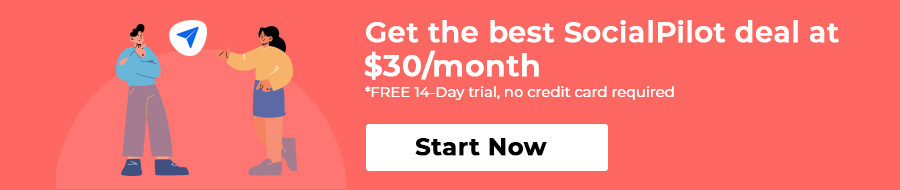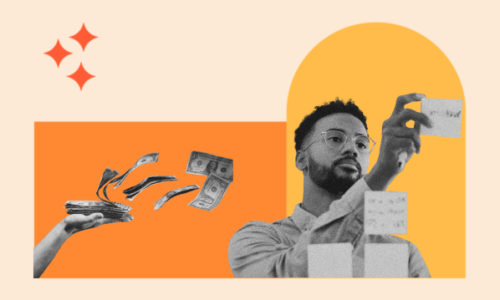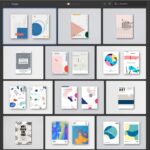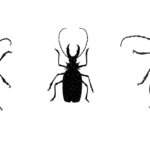The Beginner’s Guide To Pinterest Marketing
- July 21, 2022
- Knowledge Base
- 0 Comments

Pinterest summarized as the “catalog of ideas,” is one of the most creative social media platforms for sharing ideas and inspiration.
“Ideas and Inspiration”
Maybe this brief tagline is also one of the reasons hindering you from using Pinterest for your business endeavors.
You are not alone.
There is a common misconception among non-pinners that Pinterest is only suitable for businesses in bringing awareness and engagement or at least getting traction to blogs.
One couldn’t be more wrong.
Pinterest is also a great marketing tool for B2B and E-commerce companies to generate leads, drive traffic, and get more sales. According to statistics, 87% of people bought a product on Pinterest because of Pinterest.
So it’s just a matter of using some best practices to convert your Pinterest account into a sales-driving platform.
In this blog, we will learn why Pinterest is important for business, and what best practices you can use to make the most out of your Pinterest marketing.
Let’s dive in!
Why use Pinterest for Business?
Well, the best answer to this question can be pinned down (pun intended) with the help of the following Pinterest statistics:
- 40% of Pinners Have a Household Income of $100k+.
- 48% of Pinterest users in the US use the platform to shop.
- Two-thirds of pins represent brands and products.
- 77% of People who use Pinterest have found a new brand or product on the platform.
- There are 50% more products from retailers in their corpus.
The above Pinterest business insights are sufficient proof of the platform’s mettle in making your business shine on Pinterest boards.
Pinterest is all the rage
Pinterest has 367 million monthly active users consistently sharing and seeking new ideas and inspiration.
Wait, there is more!
Pinterest is also the 4th most popular social media platform in the US contributing to 50% of the pinners. It ranks ahead of LinkedIn, Twitter, Whatsapp, and Snapchat with 88 million monthly active users from the country.
Need more statistics to convince yourself? Take a look.
According to proprietary user data from Pinterest, it has grown stably with a 9.55% quarter-on-quarter growth rate, outpacing the same at Snapchat (5%), Twitter (9.21%), LinkedIn (2.22%), and Facebook (4.20%). (Source – Socialmediatoday)
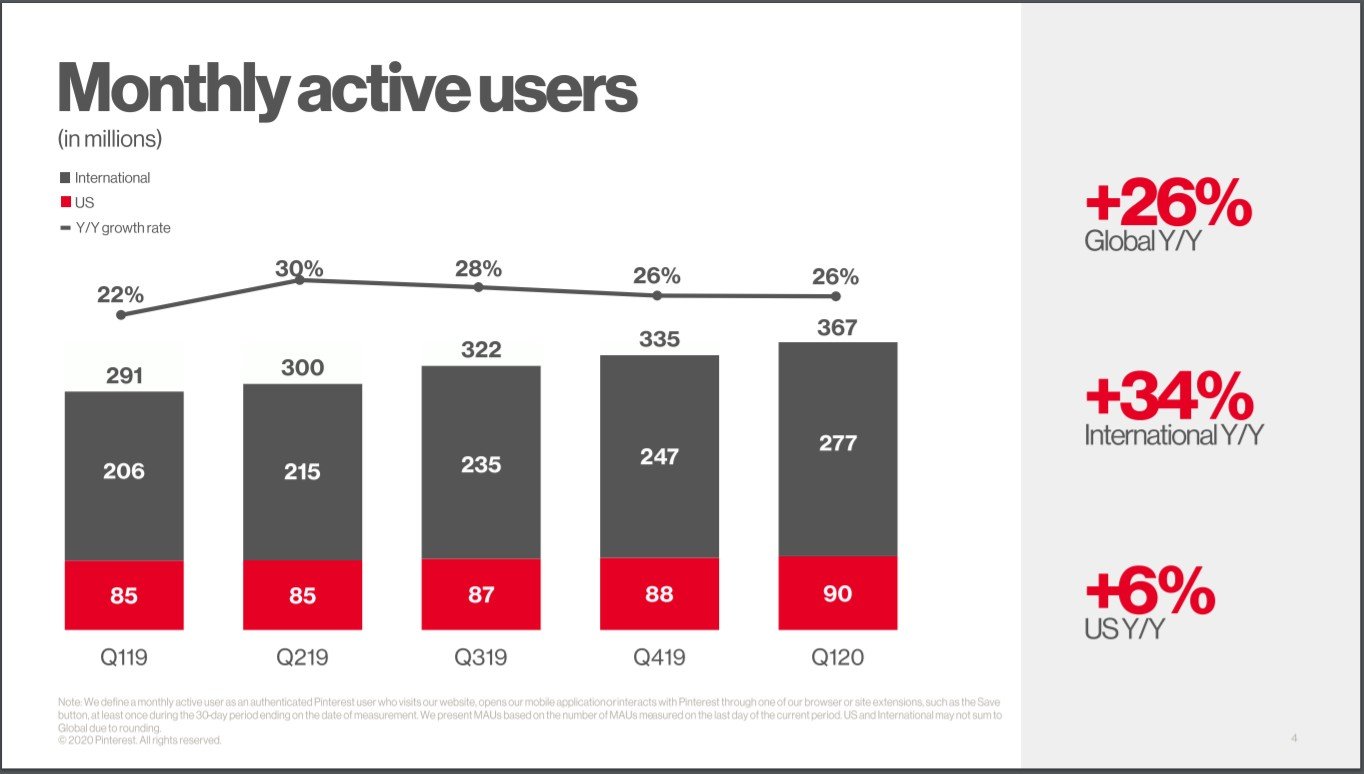
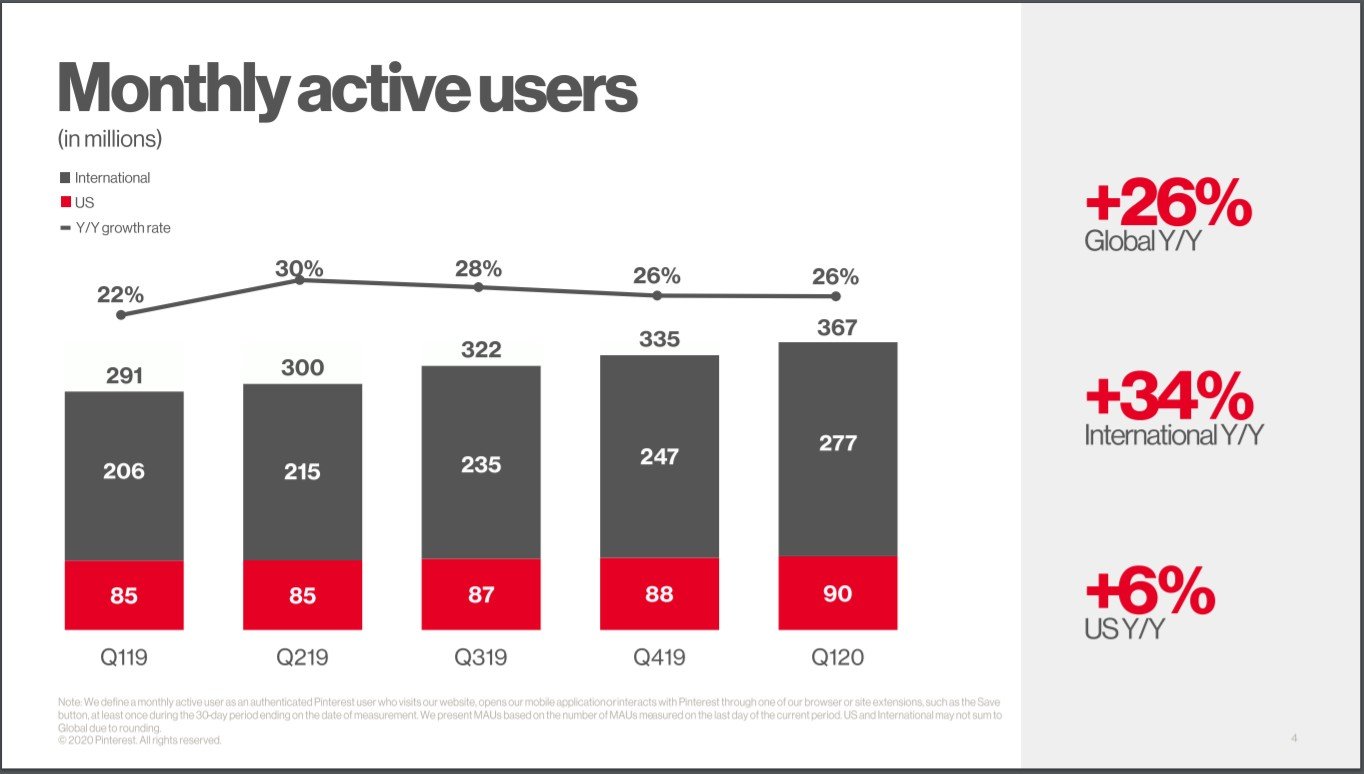
Pinterest drives more traffic to your website
Compared to the two giants – Facebook and Instagram- Pinterest has its shortcoming and certain perks too.
When comparing to Instagram, Pinterest has a unique feature to add links with each pin which is limited to the bio section on Instagram.
Pinterest also drives 33% more traffic to shopping sites than Facebook.
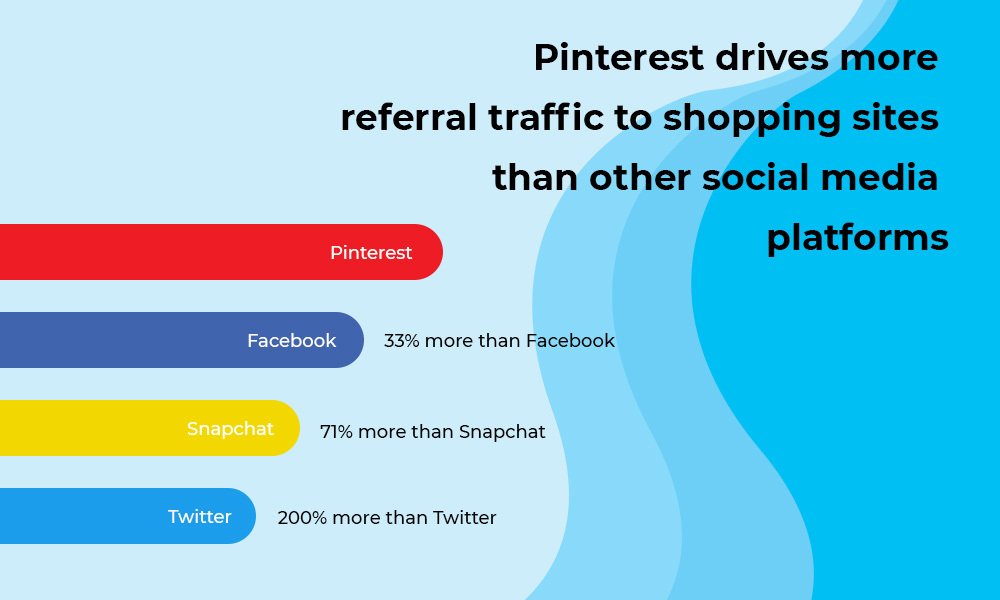
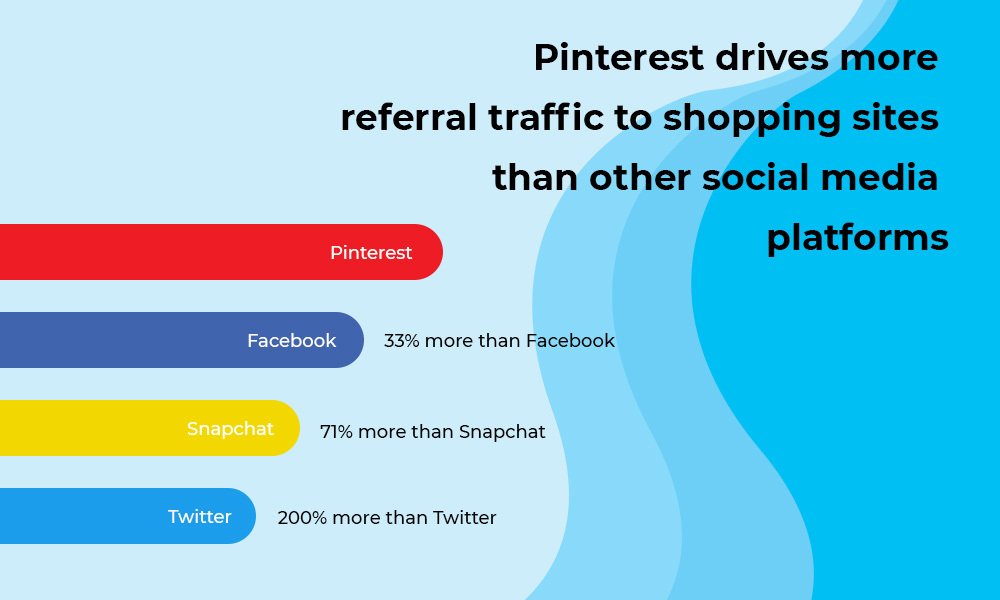
Pinterest inspires users to buy
Statistics show that Pinterest also prompts users to make their shopping decision. Pinners turn to the platform for browsing the latest trends and their favorite brands to fill their boards with ideas and inspiration which help them move from an open-minded discovery to a confident decision later.
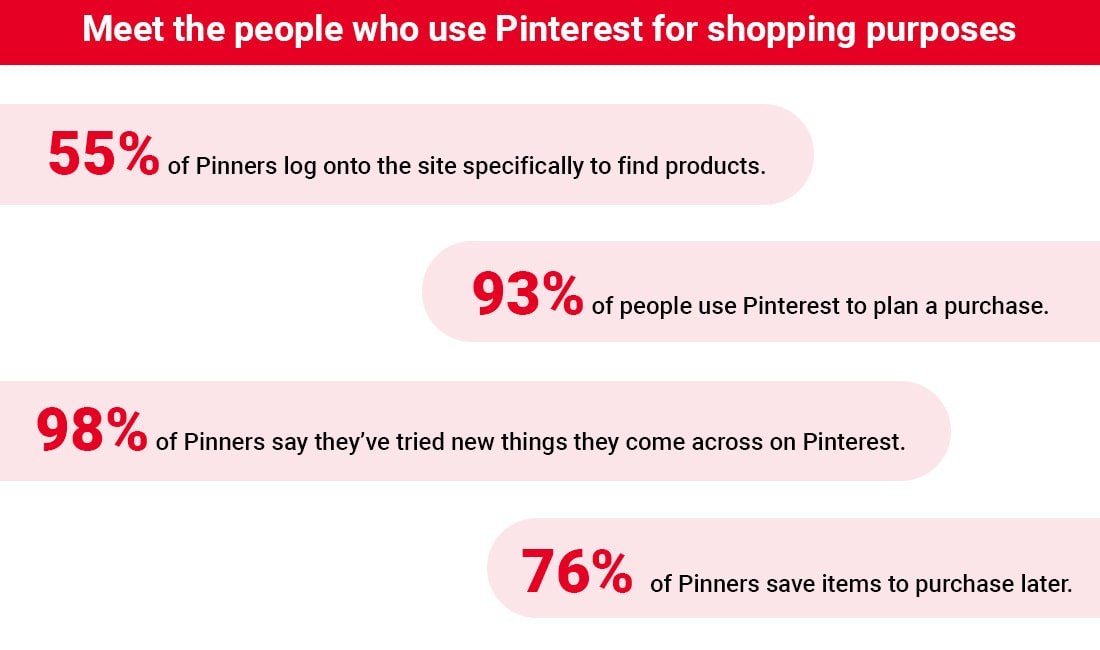
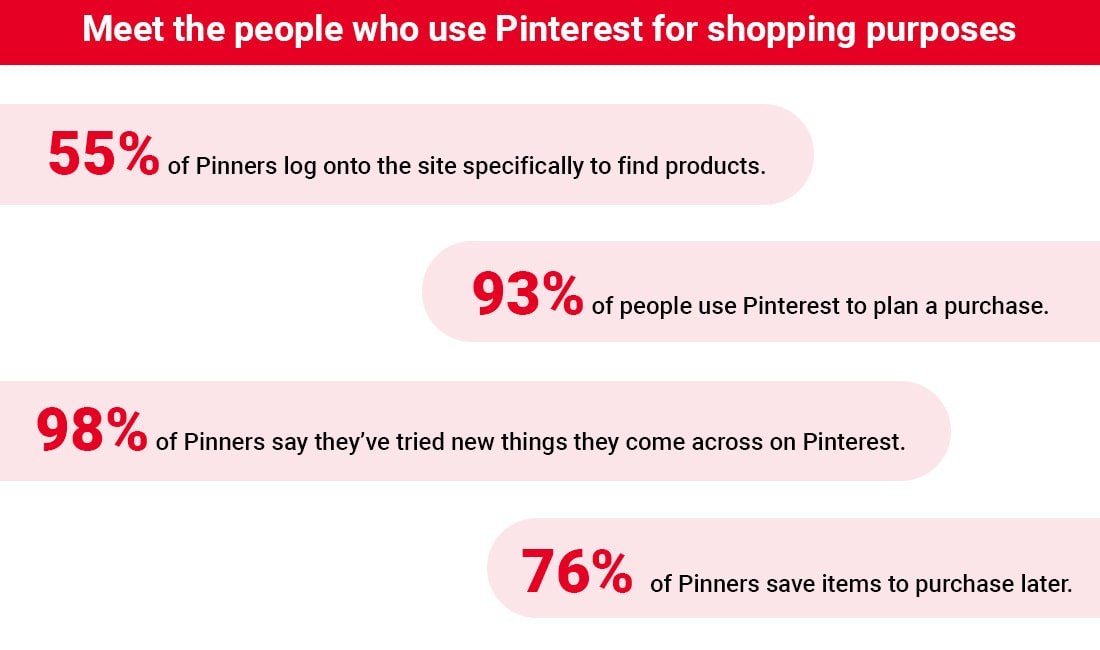
Higher content shelf life
Unlike other social media platforms’ chronological feeds, Pinterest pins have a longer shelf life. Older pins getting traction is a common occurrence on Pinterest.
Imagine your pins getting more visibility with time and sending traffic even months after it was published.
With this much business potential, it will be a colossal waste of opportunity if you don’t leverage Pinterest’s ever-growing audience and creative features to influence your audience’s purchasing decisions.
Understanding the Pinterest Terminology
If you have been using Pinterest, you’d know how different it is from other social media platforms. Similarly, its functionality and terms related to that are also different.
Before using Pinterest for business, you should be familiar with the terms attached to its functionality.
So, let’s start with a brief overview of its major features and what they are called.
Pinner
The person who uses Pinterest to save or post pins, boards on the platform, or an image from the internet is called a pinner. Just as the “grammers” for Instagram, “members” for LinkedIn, “tweeps” for Twitter colloquially, “Pinners” is for Pinterest.
Pins
Pins are the posts on Pinterest. They can be an image, infographic, or video containing a destination or a source hyperlink. You can also add a brief description and a title to your Pins to make them more informative and click-worthy.
On the Pinterest Home feed, you will find different types of Pins arranged according to the interest you have chosen and connected with on Pinterest before. You can also save the pins from other sources on your Pinterest boards.
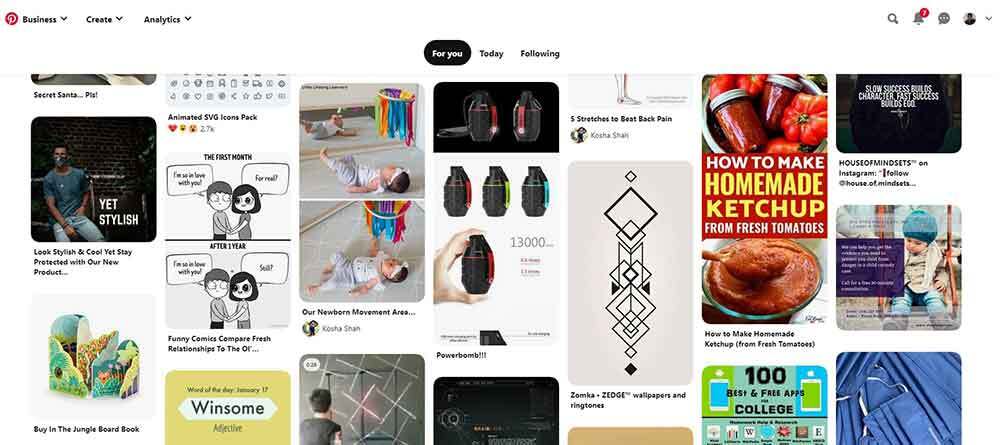
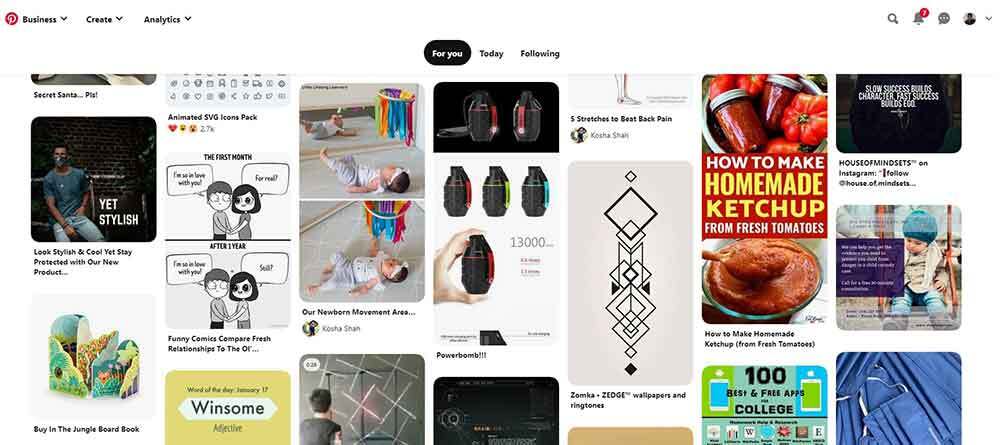
Pins are the way pinners experience and find new content on the platform. As Pinterest stated: Pins are bookmarks people use to save ideas they love on Pinterest.
Pinterest also has the following types of pins equipped with features needed to showcase your brand or product better:
Promoted Pins
Promoted pins function the same way as organic pins, except that they are paid ads that run on a cost-per-click (CPC) basis. Pinterest places these pins where people are most likely to see them. You also get targeting options based on location, gender, device, and language.
Rich Pins
Rich pins are normal, but with more information such as install buttons, price, recipe ingredients, etc. One of the best things about Rich pins is that they keep showing changes made on your website regarding your pin content since they reflect metadata from marked-up pages on your website.
There are 4 types of Rich pins:
Product Pins show real-time pricing, availability, and product information on your pin.
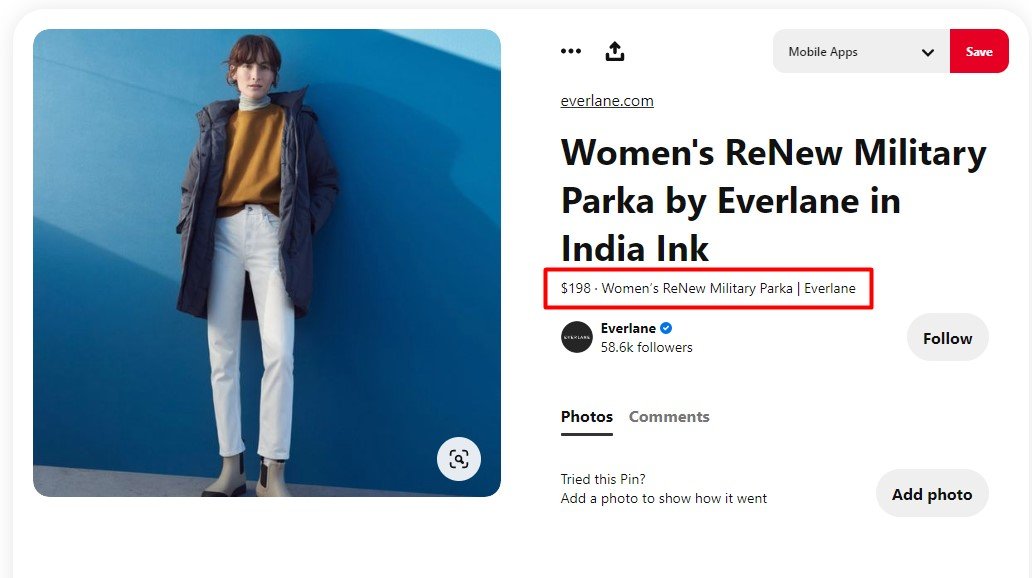
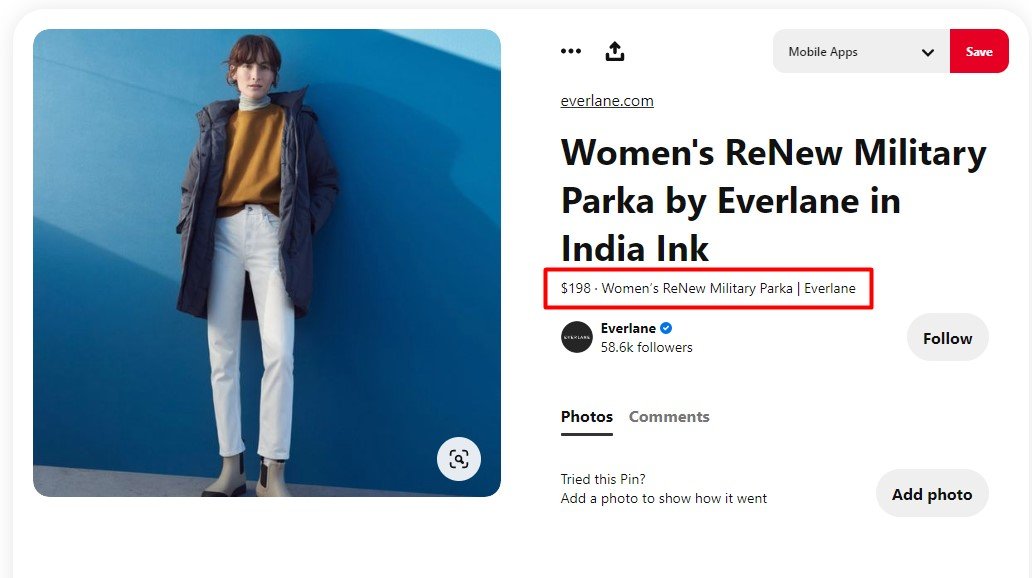
Recipe Pins include recipe ingredients, ratings, cooking times, and serving sizes.
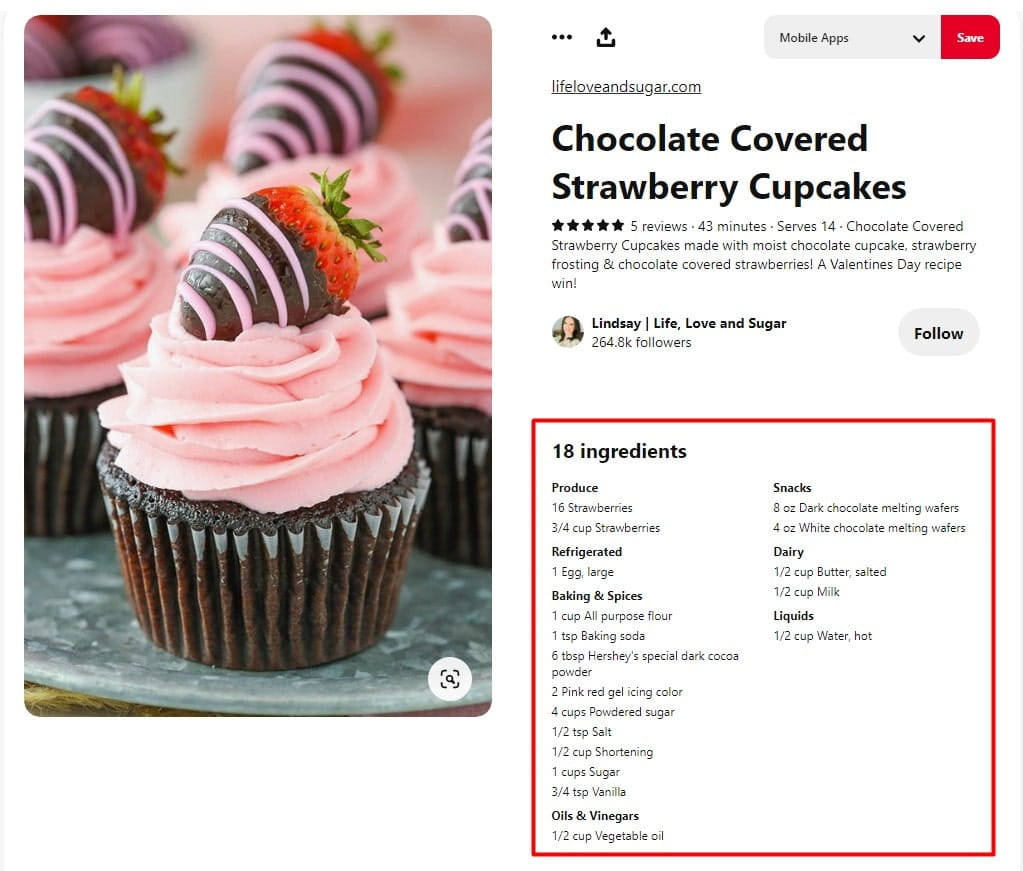
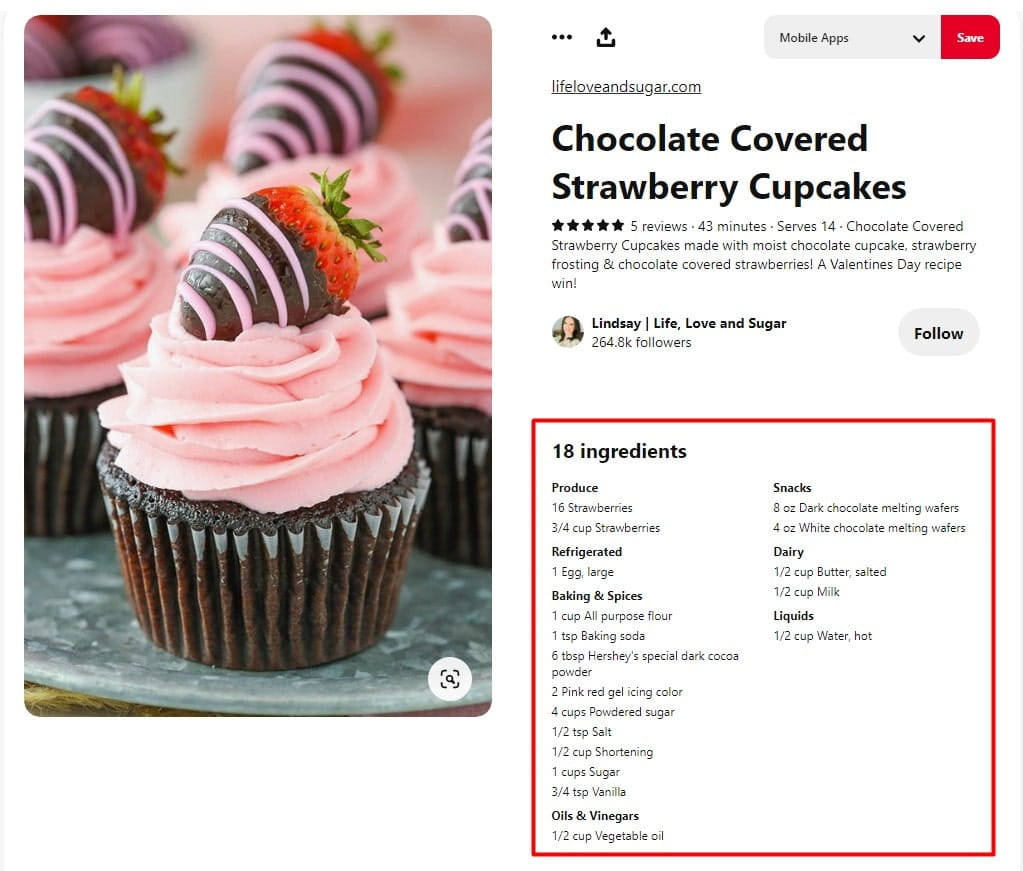
App Pins (iOS only) show an install button.
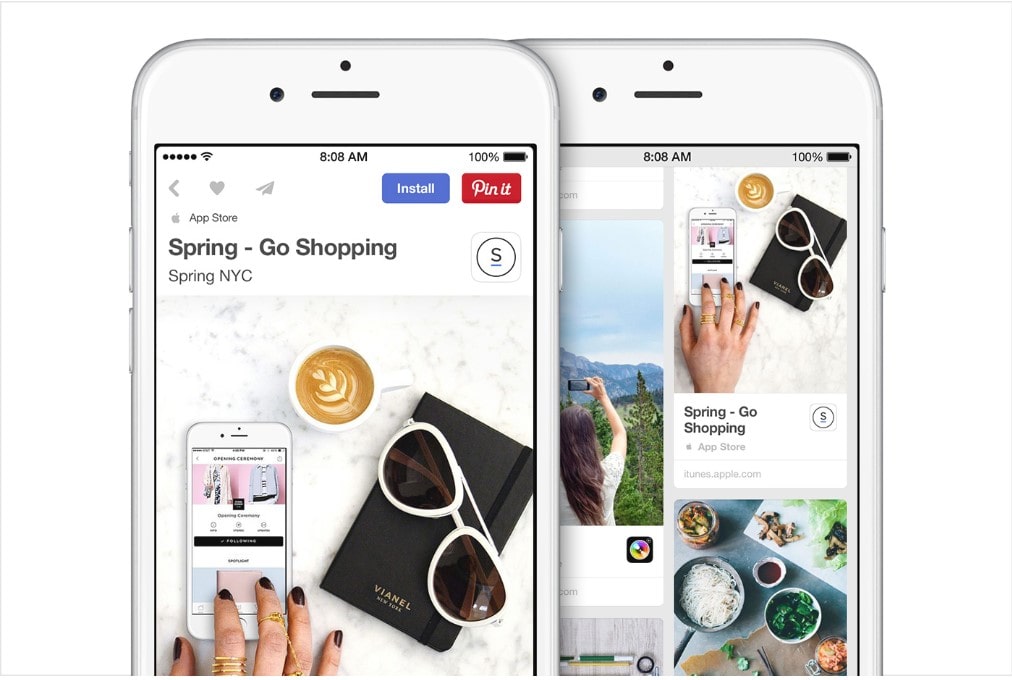
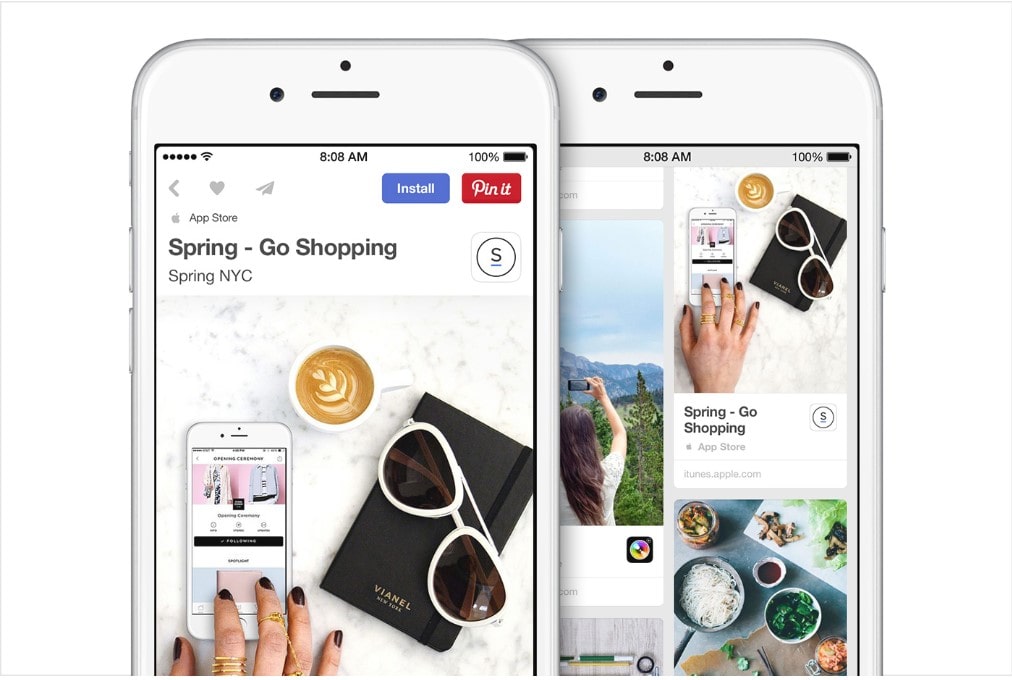
Article Rich Pins show the headline or title, the description, and the author of your article or blog post.
Shop the Look Pins
Pinterest has jumped onto the native marketplace bandwagon with shop the look pins. Though limited to some countries, these pins let users find and buy products within the fashion and home décor Pins. Pinterest is also planning to roll out Shop the pins ads in the upcoming months.
Boards
We can consider a Pinterest board as a folder where you collect and organize ideas and inspiration in the form of Pins. Each Pinterest board has its unique name, so you can group similar pins under a certain idea or theme. It also helps your followers to browse through your creatives easily. It also helps your followers to easily browse through your creatives.
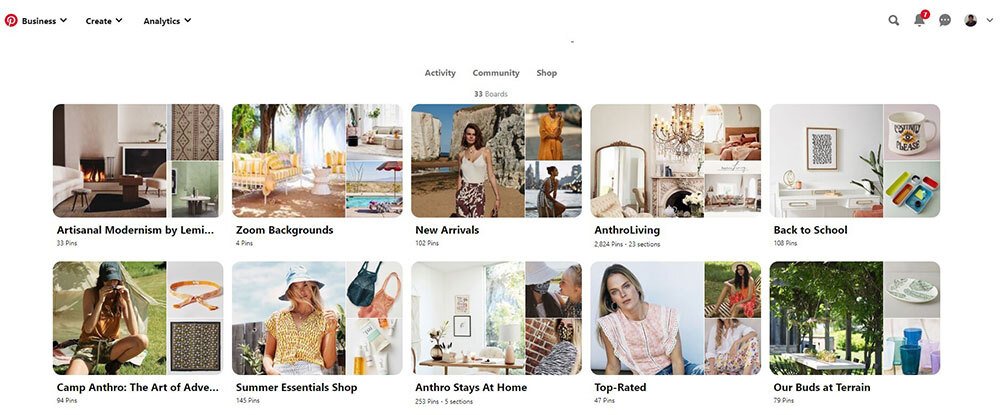
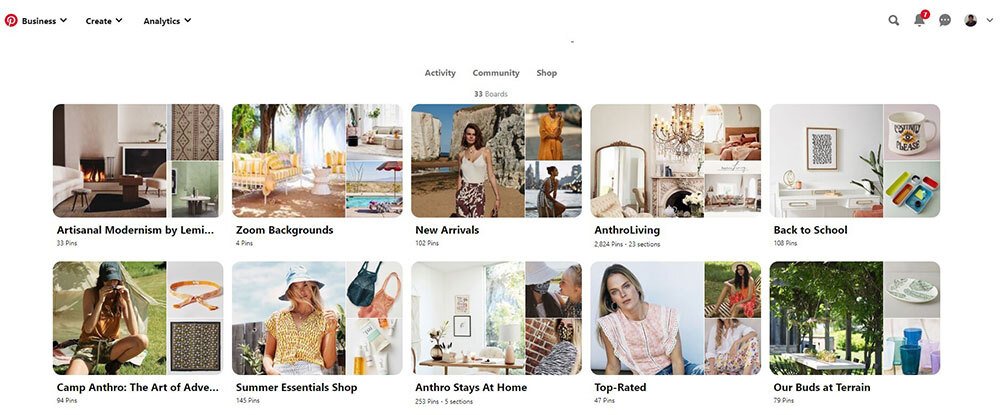
There are different types of Boards on Pinterest:
Group boards: They are similar to the boards, with the exception that multiple pinners can use them to save Pins.
Secret Boards: As the name goes, Secret boards are only accessible to their creator and the invited Pinners. You can make any board a secret board, just by turning the toggle button off in Board edit settings. Marketers generally use these for planning or preview purposes, before making things public.
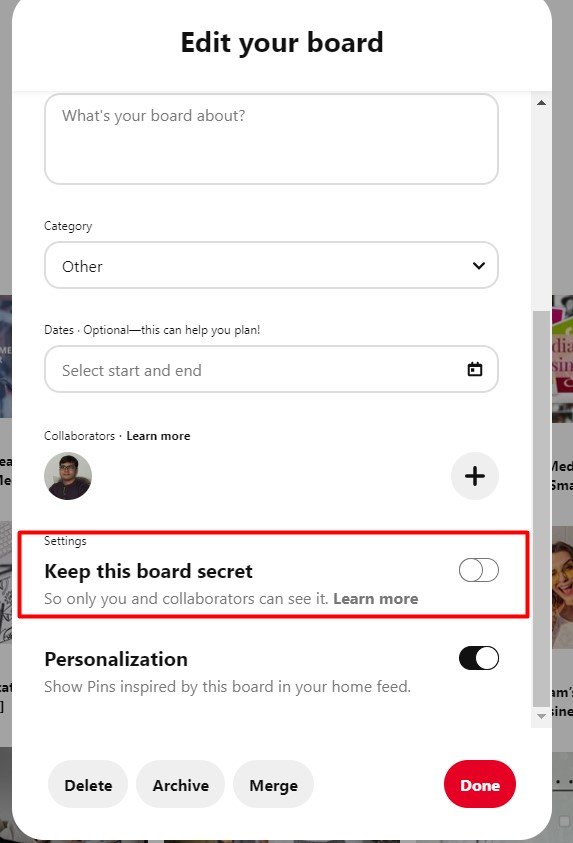
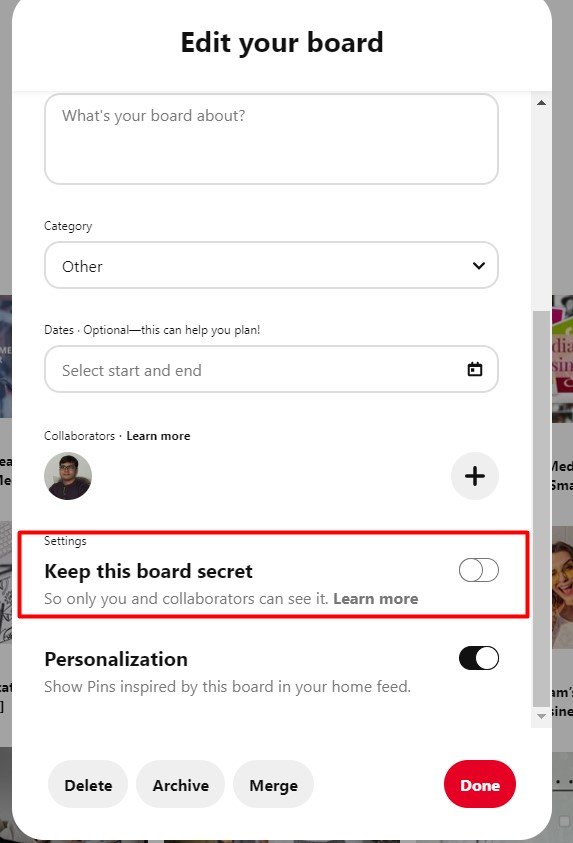
Protected boards: Protected boards are constituted of promoted pins that only you can see at the end of your profile, whereas others can only see them surfacing in their search results and home feed.
Re-pin
Repin is similar to the “share” option. It happens when a user pins someone else’s content on their boards. It is a great way to keep your boards updated for your followers even while you are not creating original content.
Save button
It is a Pinterest plugin button for Chrome, Firefox, or Microsoft edge that can be installed on your website. Using it, Pinners can easily save content or product from your websites to their boards.
So now that you are up to date with the Pinterest glossary, it’s time to learn the first important step you need to take for using Pinterest for business.
How to Set up Your Pinterest Business Account?
To leverage Pinterest’s extra features, such as Promoted Pins and Pinterest Analytics, you must first have a Pinterest business account. So now we will learn a step-by-step process of setting up your Pinterest business profile.
1. Create your Pinterest business account
There are two ways to set up your Pinterest business account. Either you can create a business account from scratch or just transition to a business profile from your personal Pinterest account.
You can create your new Pinterest business account here.
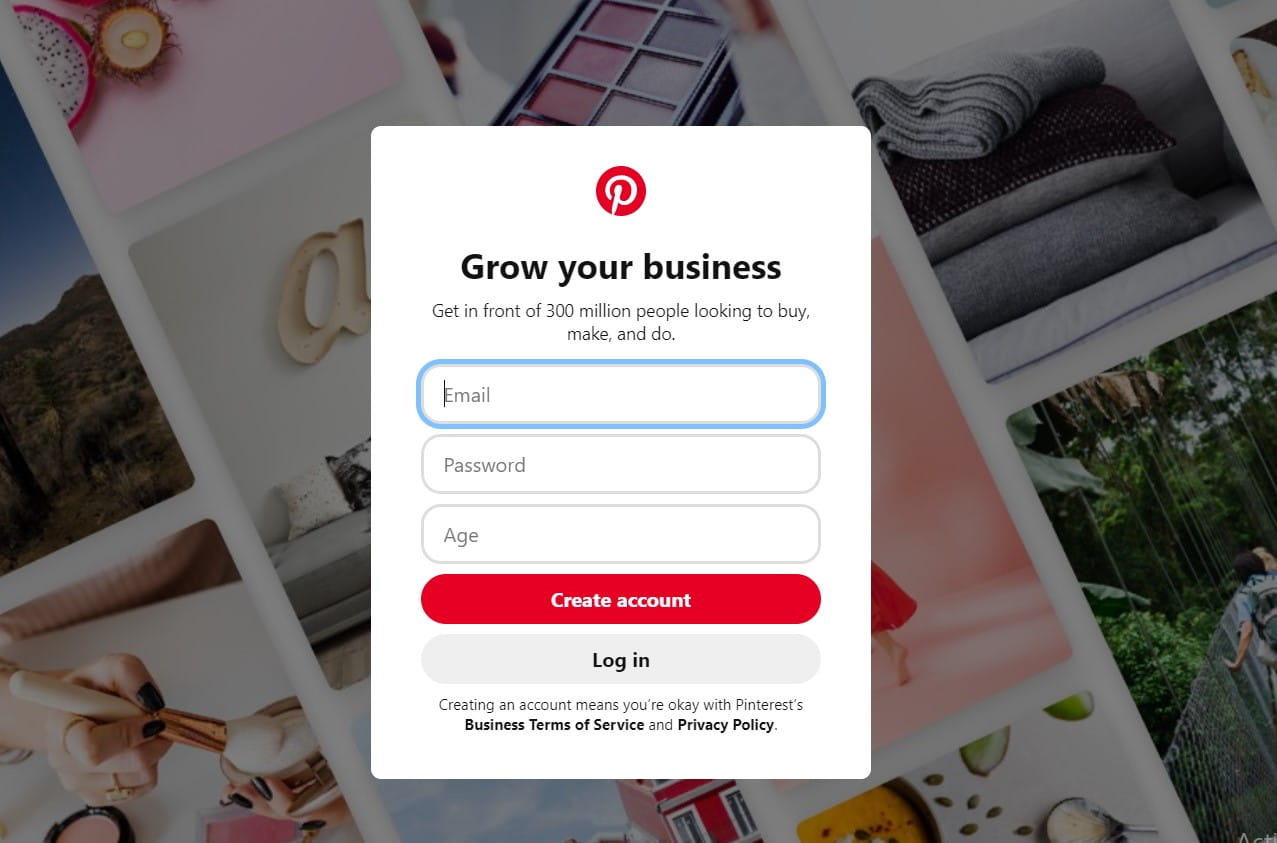
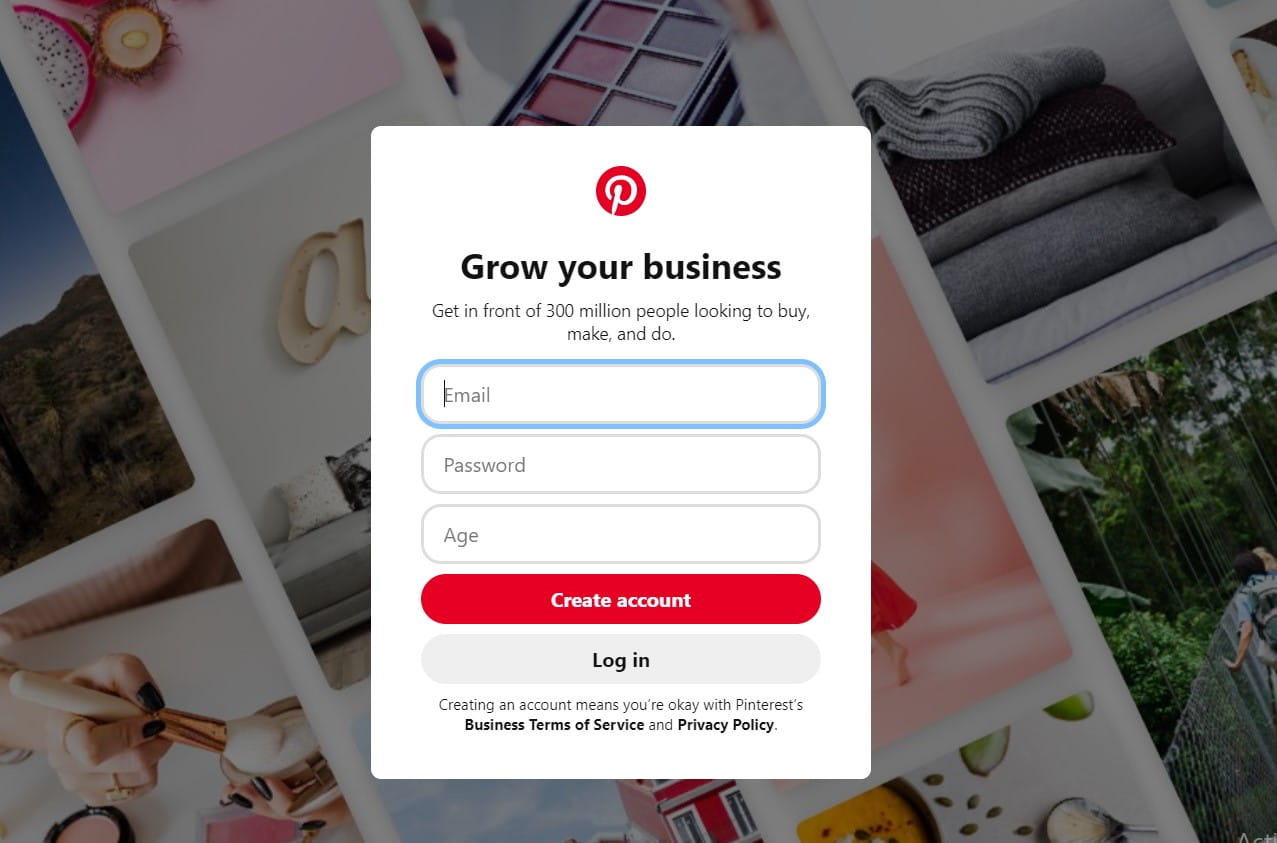
To convert your Pinterest personal profile into a business account, click on the arrow on the top right side of your desktop screen to reveal the option “Add a free business account.”
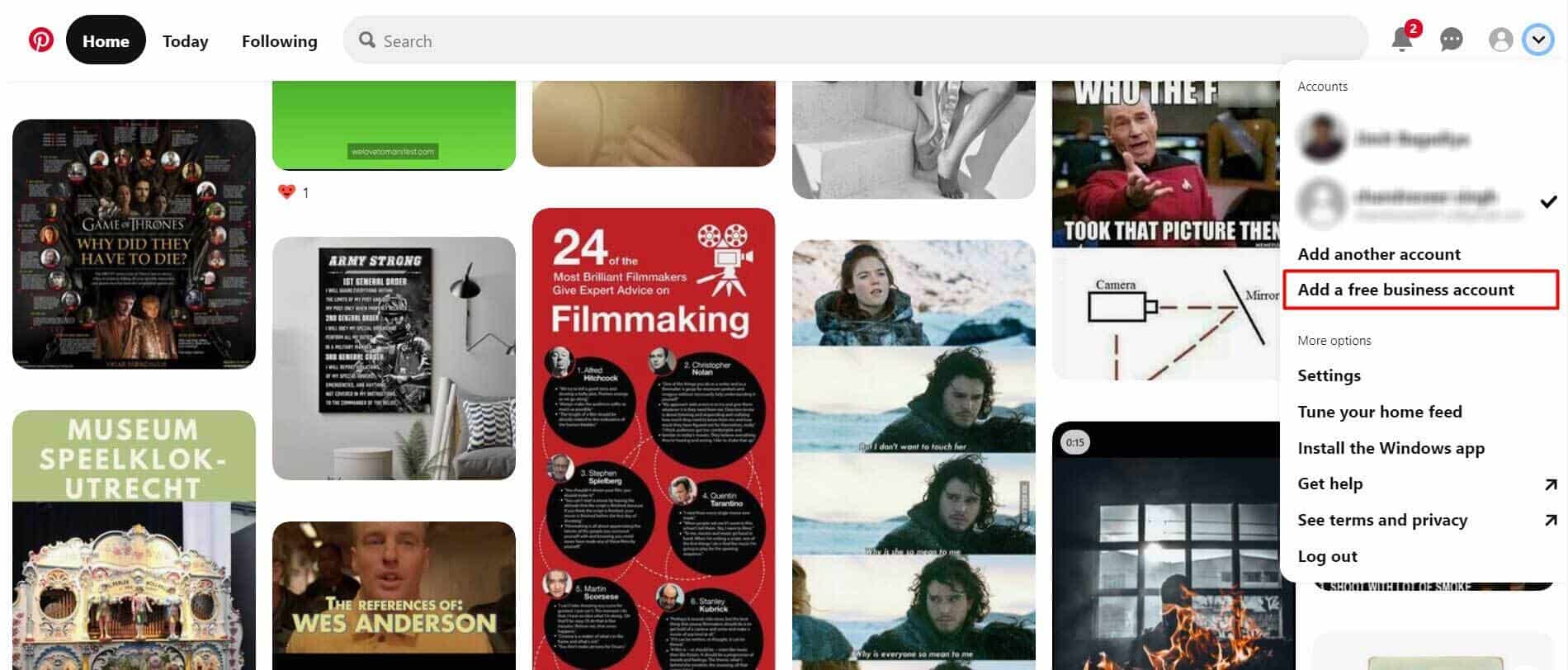
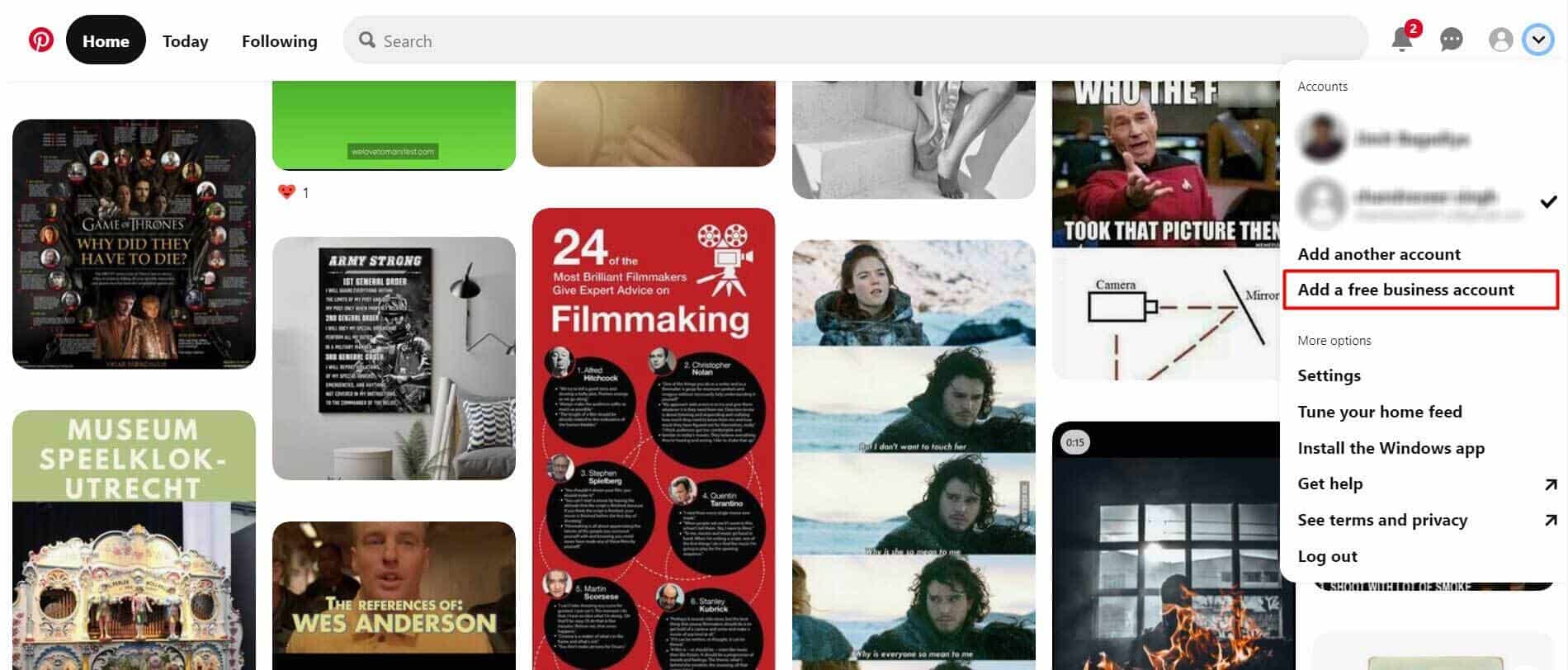
After coursing both paths, you will get the same window to fill in information about your brand profile and description.
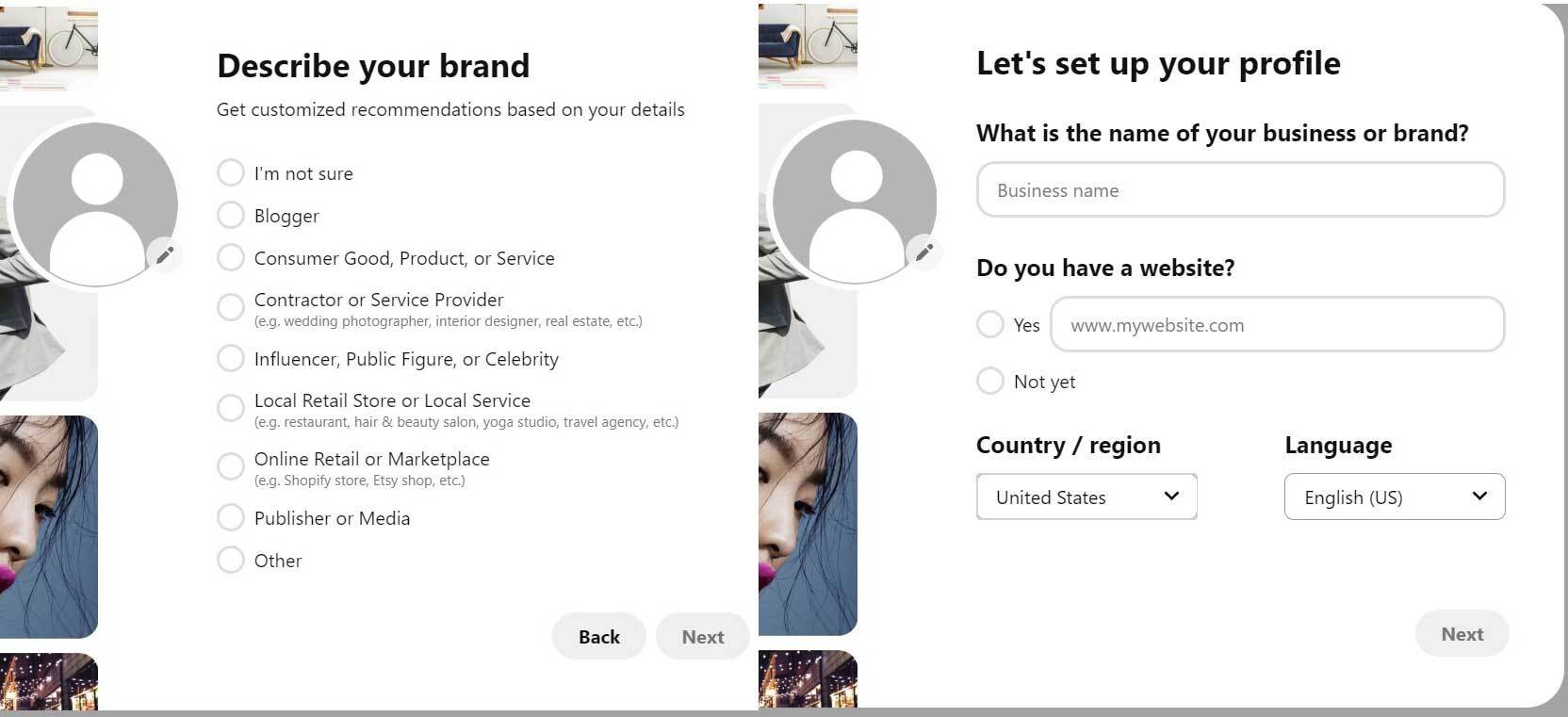
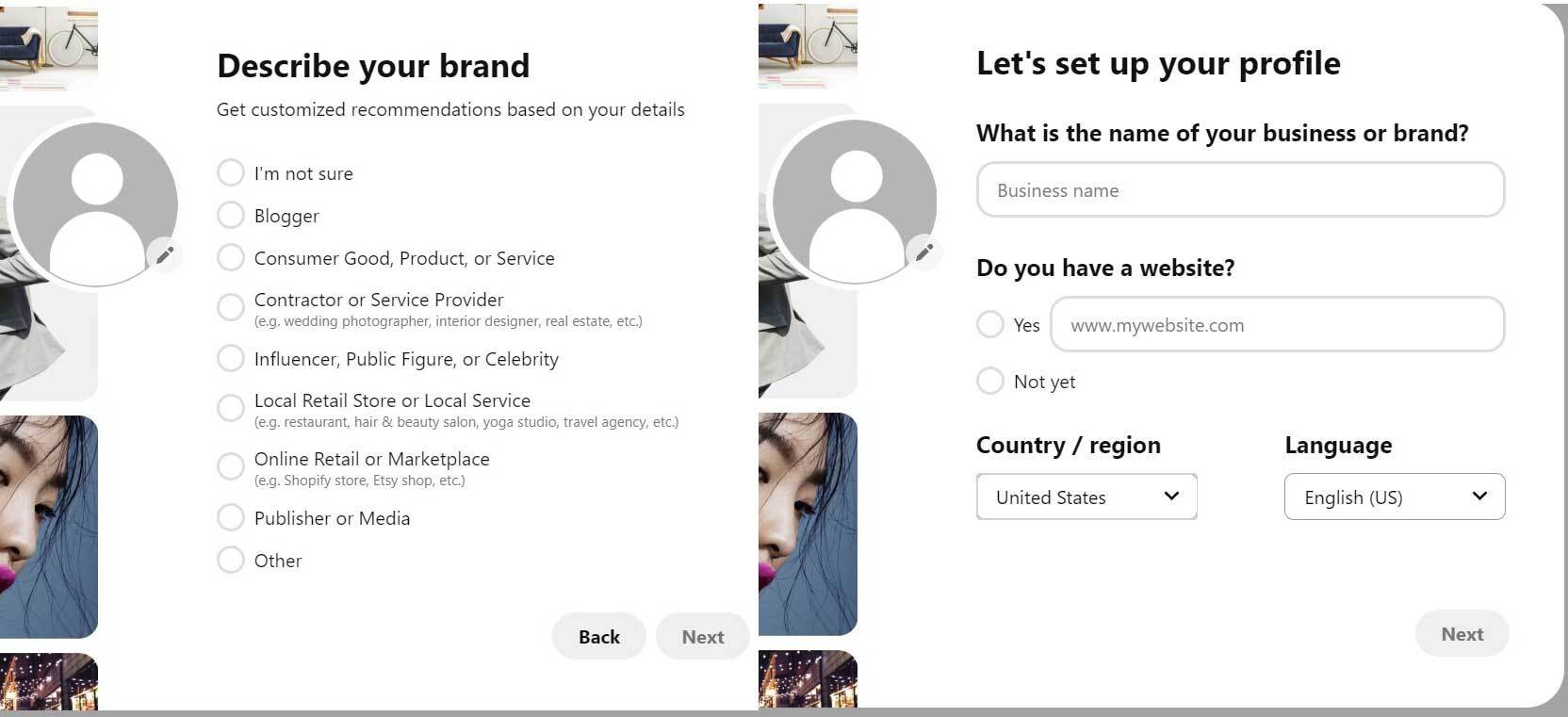
You can choose to put a profile picture of your brand here or later while editing your profile with more options in settings.
2. Set up your Pinterest business profile
Your account is created, but all work is not done yet. You need to edit your profile for better optimization.
So to edit your profile click on the pencil sign on the Business hub dashboard.
You can upload or change your brand profile picture here. Make sure to upload the same profile picture you have on other social media platforms to maintain the brand identity.
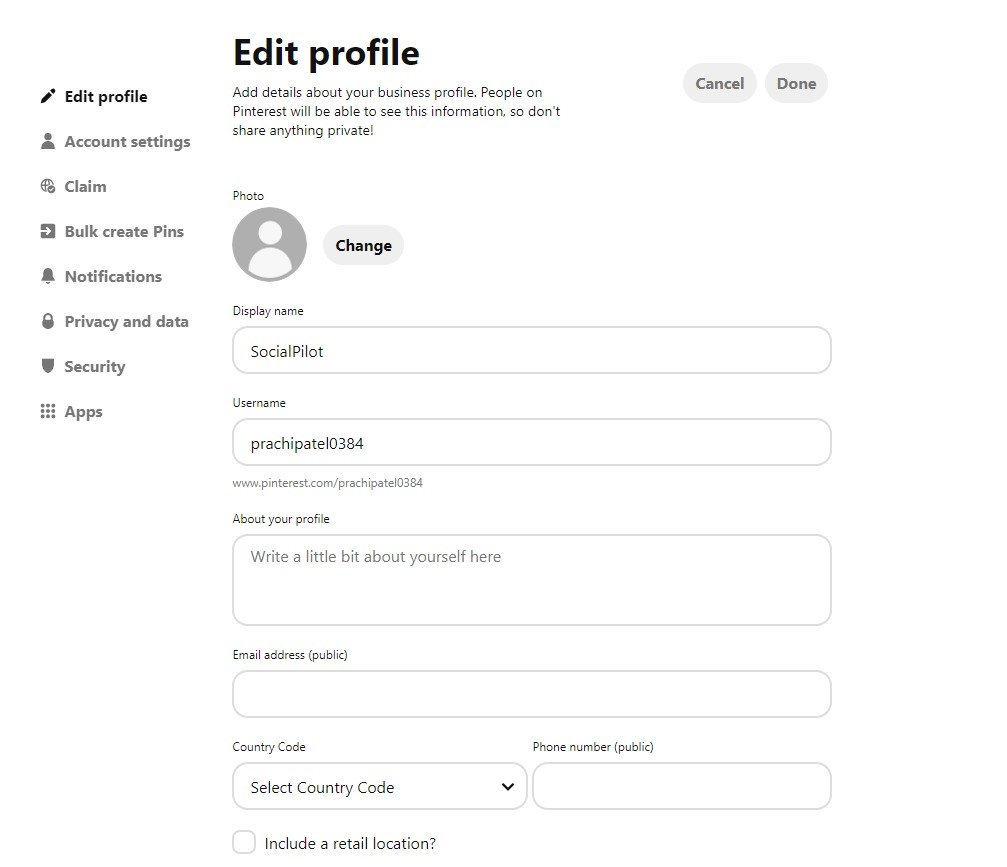
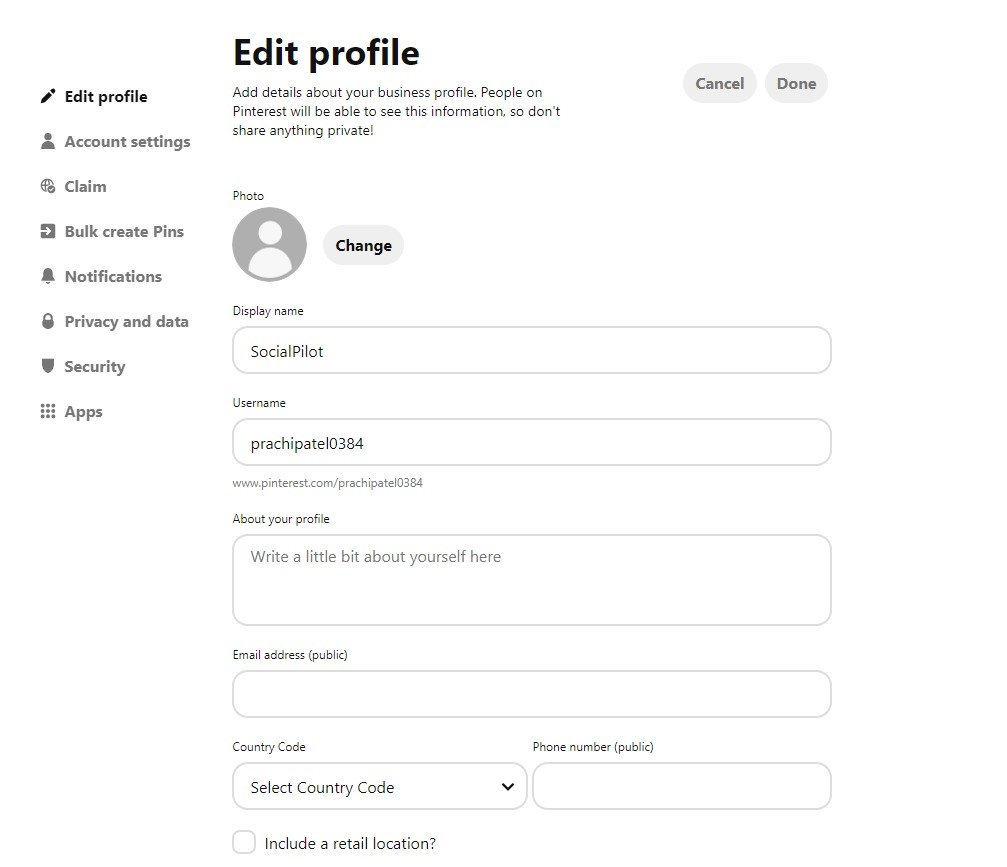
You would also like to change the username since it will be the same as your email address at first.
3. Claim your website
Claiming your website is crucial in getting analytics of your content’s performance on Pinterest. Apart from that, your profile picture and URL will appear next to every pin that comes from your site.
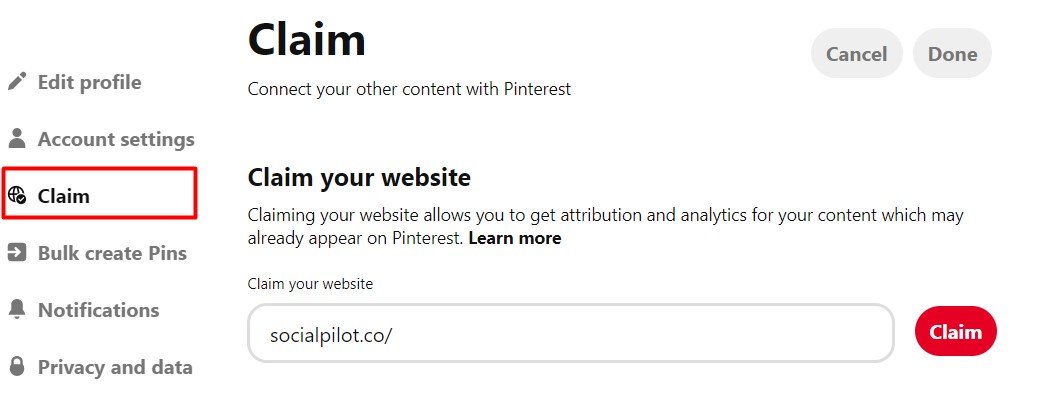
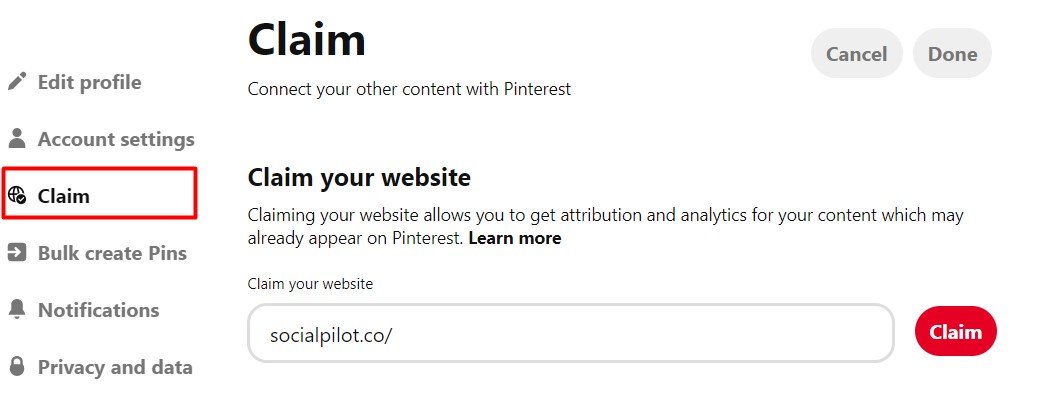
Moreover, claimed account also has the benefit of getting more visibility and followers as it tells pinners where they can see more content from you. Here’s a step-by-step guide from Pinterest to claim your site.
4. Connect your Youtube, Instagram, and Etsy account
Similar to the website claiming, you can also claim content from your Youtube. Instagram and Etsy account on Pinterest.
Isn’t that wonderful?
Pins from all these sites will be attributed to your account and also you will get analytics for all pins saved from your claimed accounts.
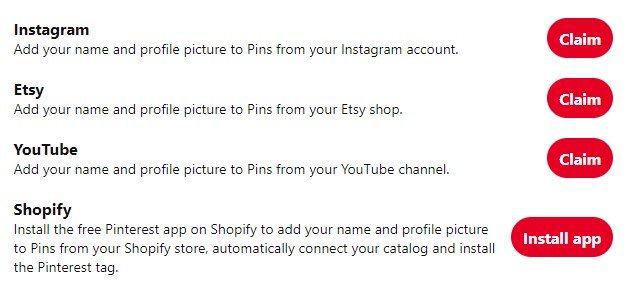
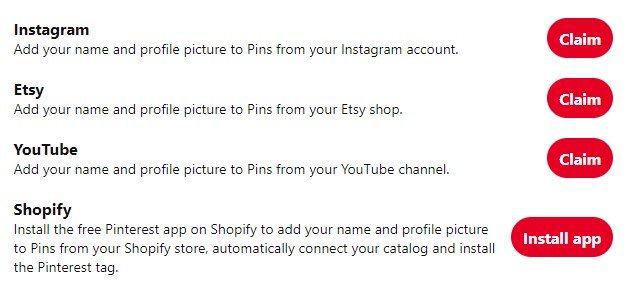
Want more?
Another exciting feature here is that you can install your Pinterest app in your Shopify account to add your name and profile picture to Pins from your Shopify store.
How to use Pinterest for Business with SocialPilot?
But why use SocialPilot?
Because SocialPilot’s Pinterest scheduling features give you a better grip on managing your Pinterest marketing. Its intuitive UI and great features give you an effortless experience of managing multiple Pinterest accounts under one dashboard.
In addition to that, you can also manage multiple team members, clients, and other social media platforms from one central place.
In a few easy steps, SocialPilot lets you connect the Pinterest boards of multiple accounts so you can create and schedule your pins way ahead of time.
Here’s a step-by-step guide to connecting your Pinterest board with SocialPilot.
Step 1: Log into your SocialPilot account. Click on the “Accounts” from the left-hand side menu to reveal the option for connecting multiple accounts. Click on it.
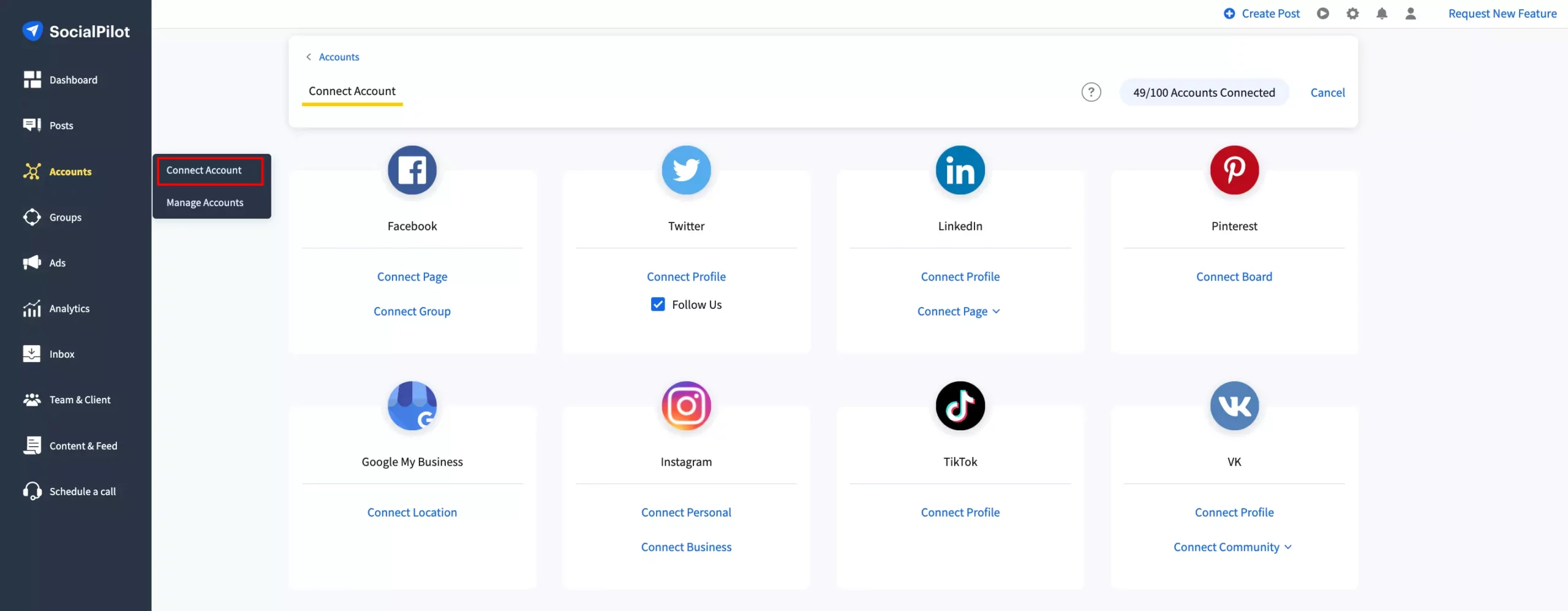
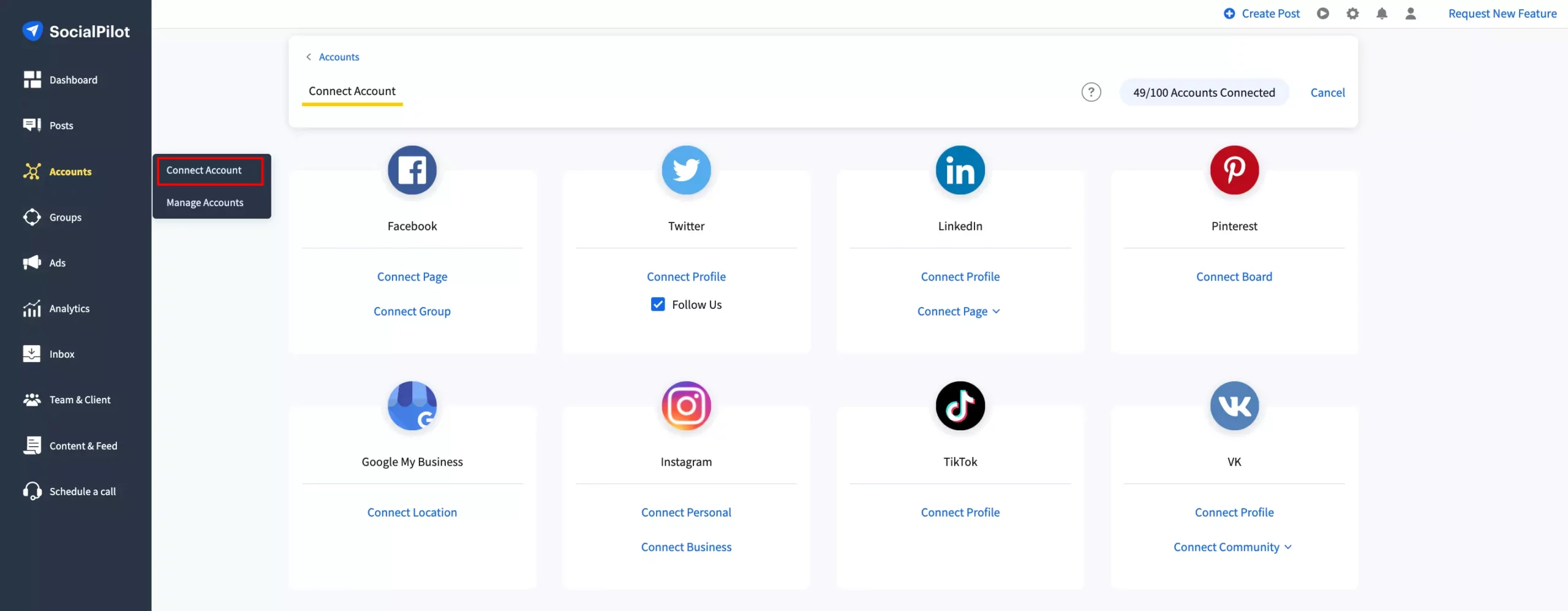
Step 2: You will see the list of multiple social media platforms you can connect with SocialPilot. Navigate to the Pinterest box and click on the “Connect Board” button
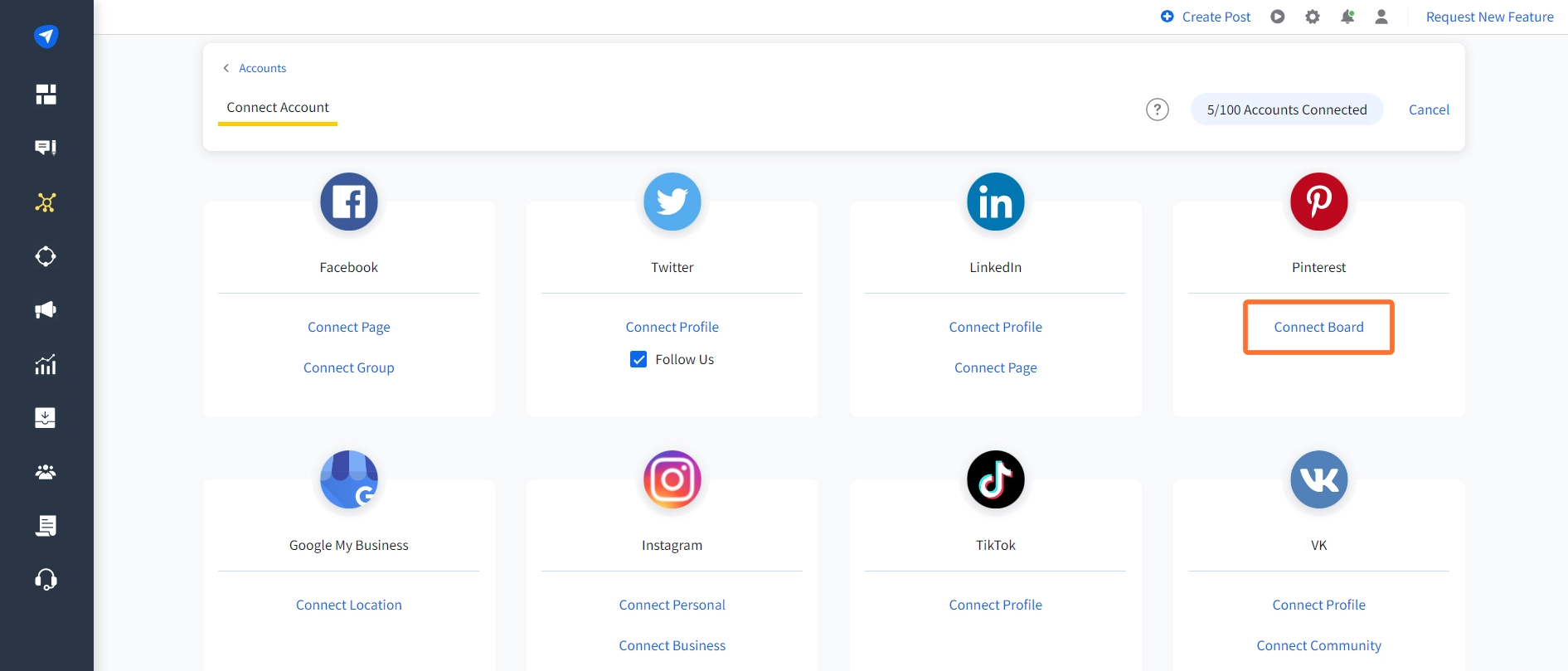
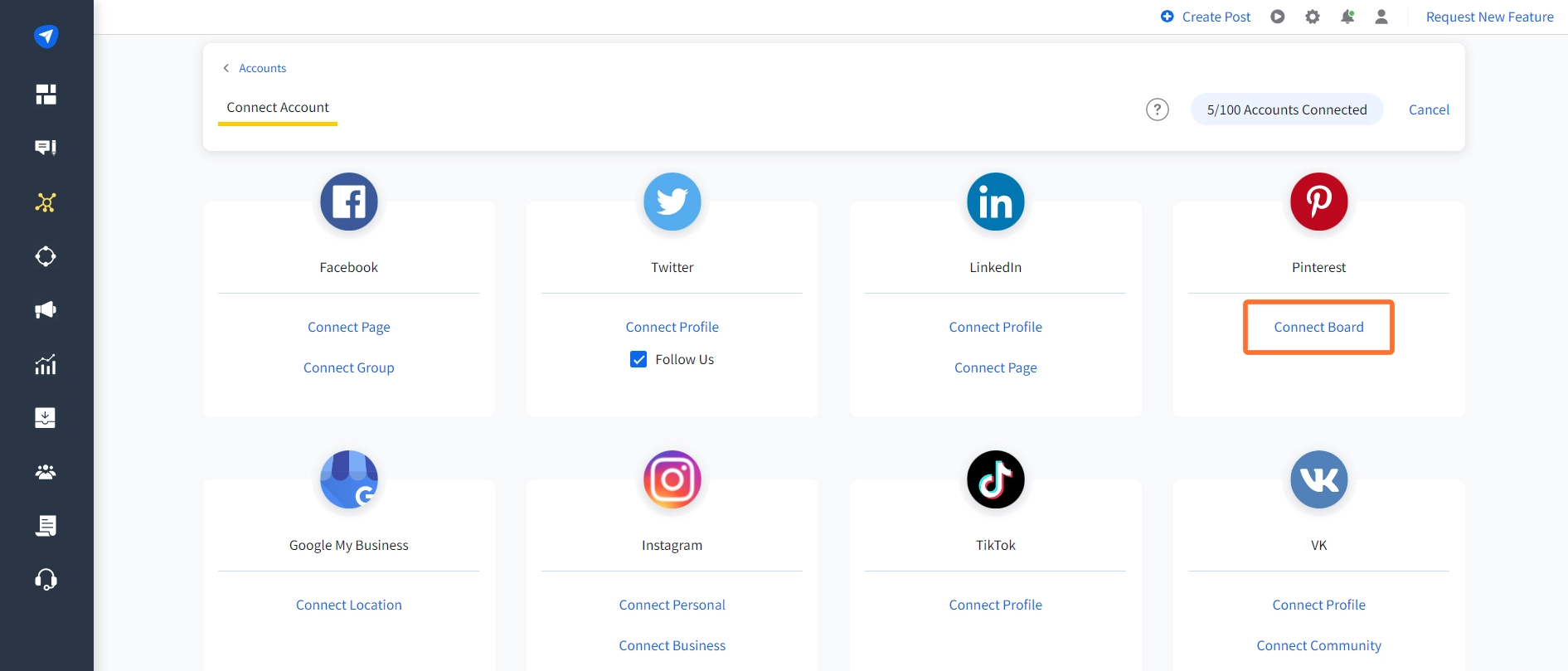
Step 3: You will be directed to Pinterest to authorize SocialPilot for access. Click on “Okay”.
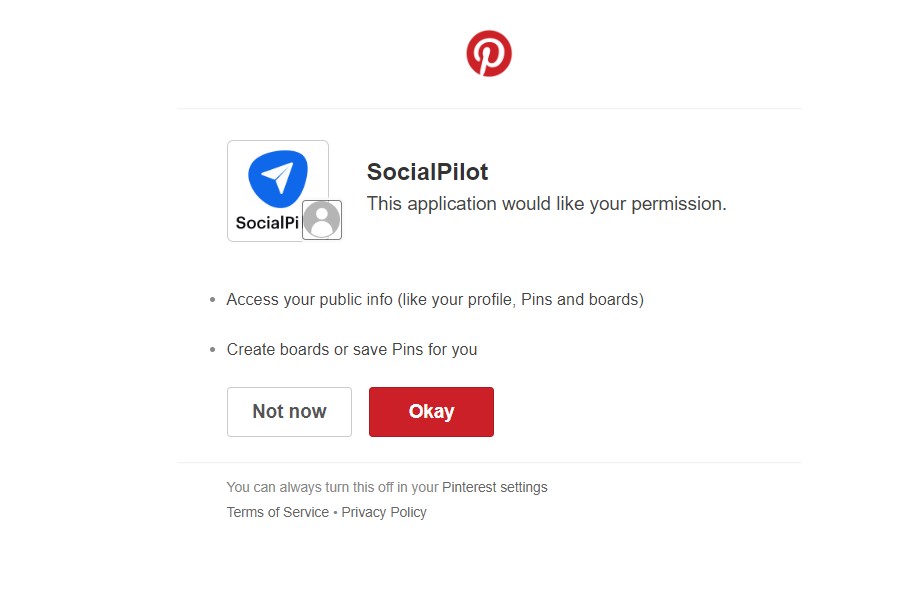
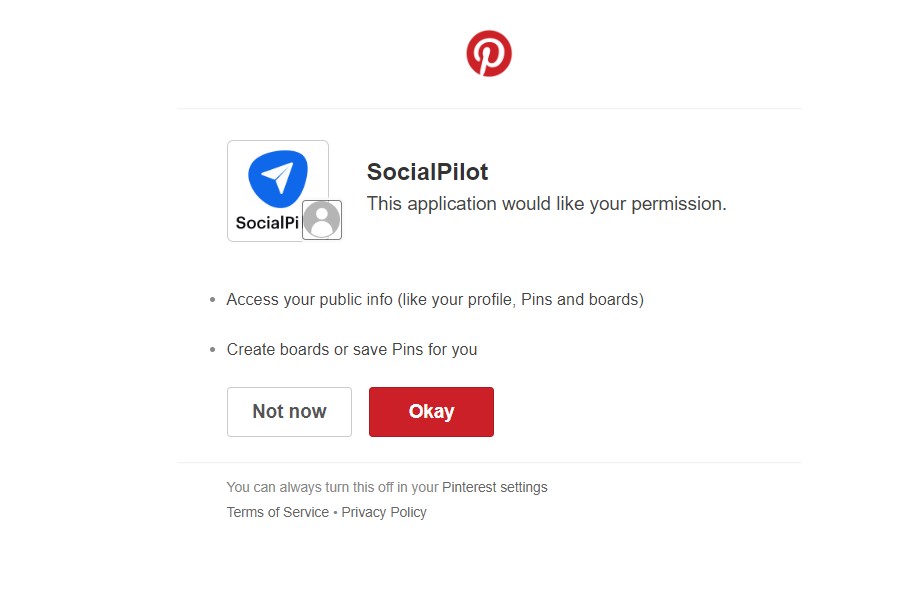
Step 4: Now you will be redirected to the Connect Pinterest boards page on SocialPilot to choose the Pinterest Boards you want to connect.
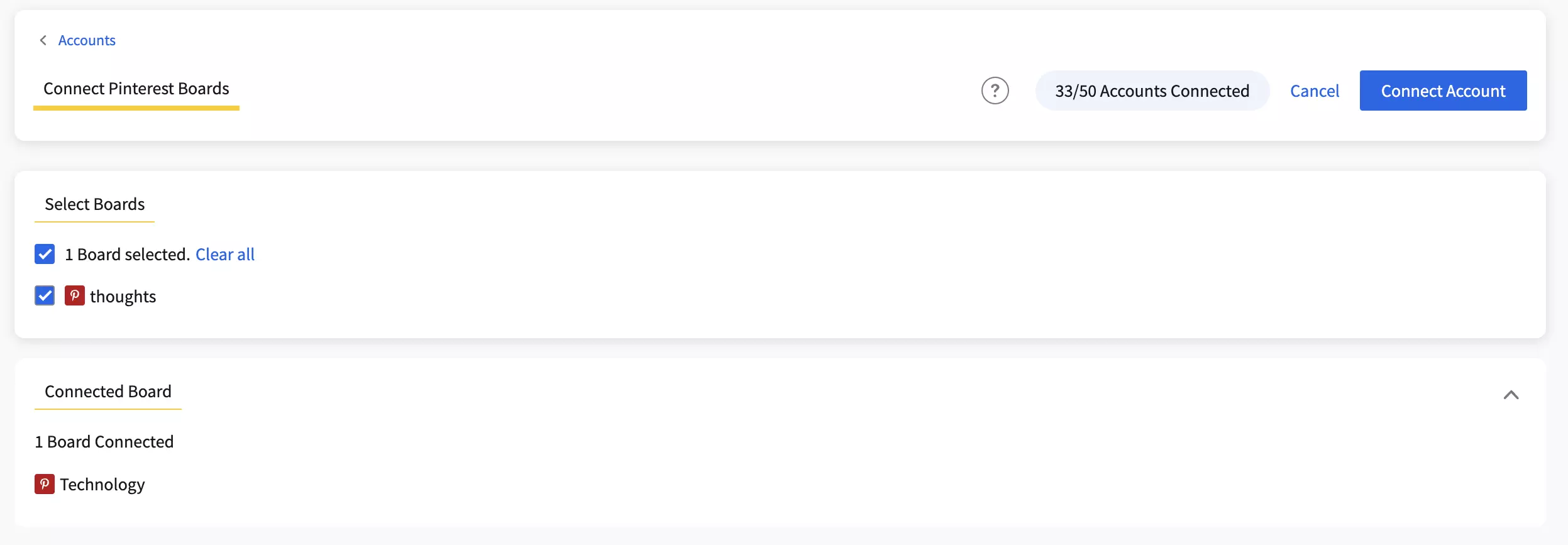
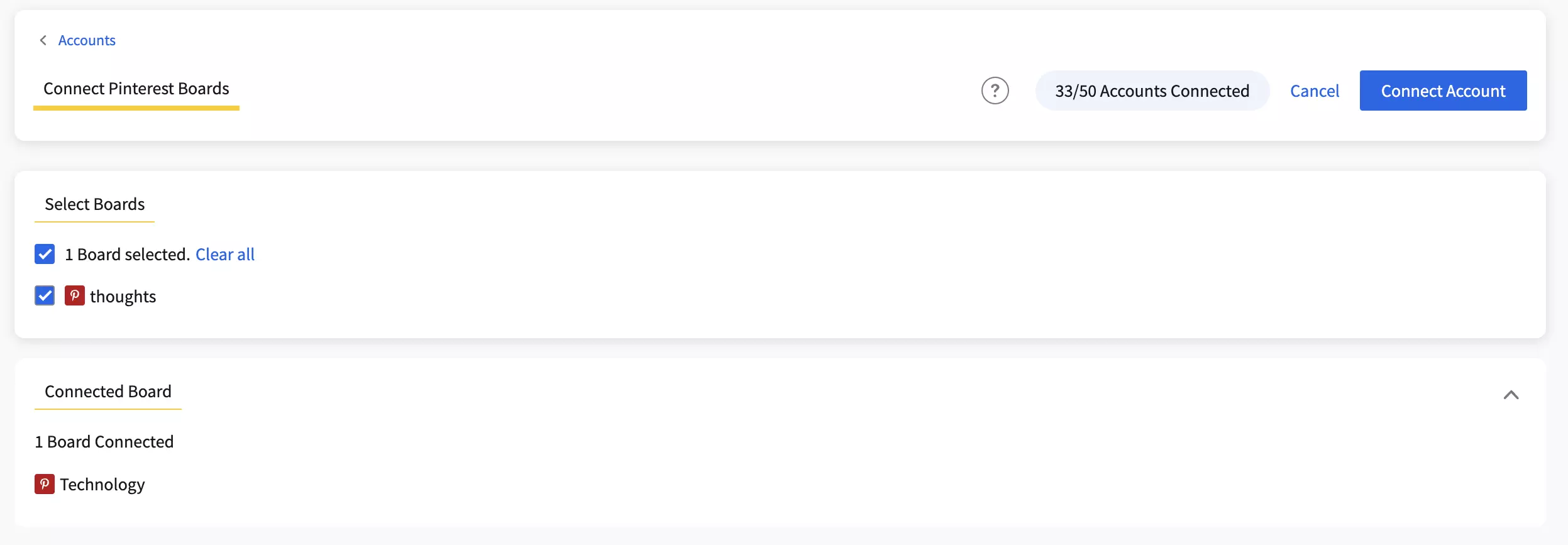
You can also categorize the chosen boards under the different groups you have created in SocialPilot. This will help you manage multiple Pinterest boards from different accounts.
Step 5: Lastly, you can schedule the time slots for which you want your Pins to be published automatically once you add them to the queue.
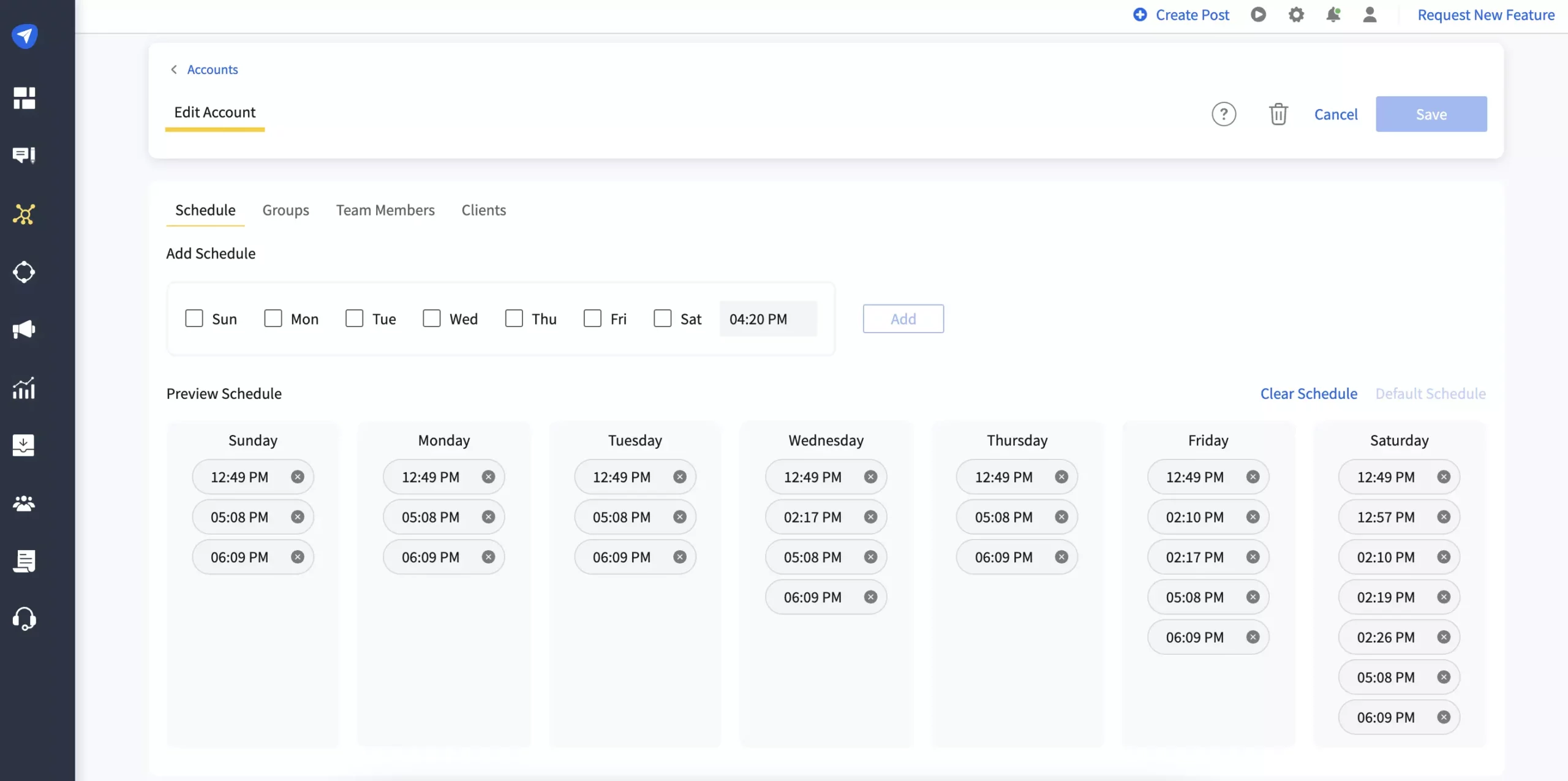
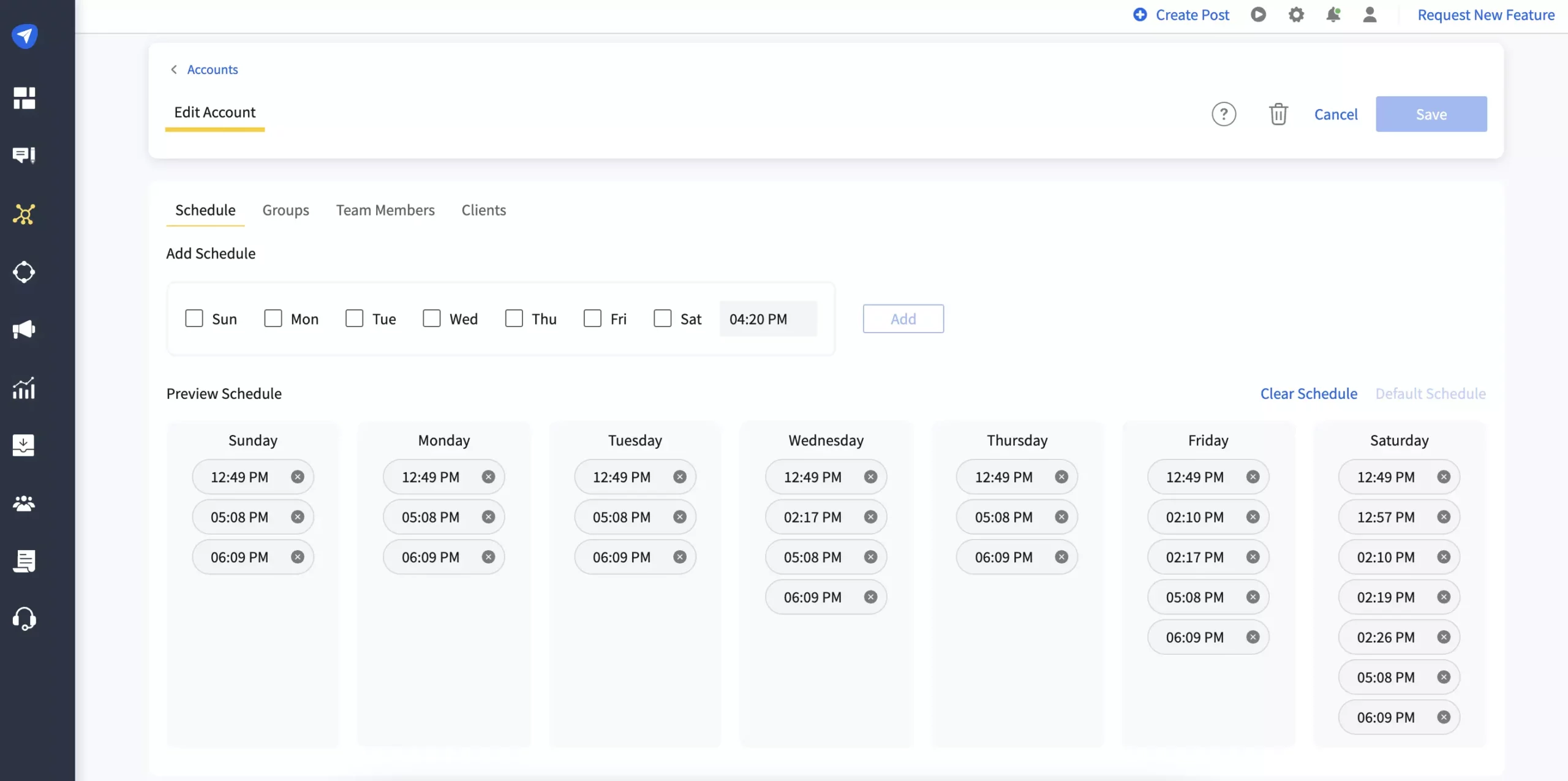
Benefits of Using Pinterest with SocialPilot
Time efficiency: SocialPilot helps you schedule your pins way ahead of time for multiple accounts, saving you the time to focus on other important aspects of marketing.
Better team collaboration: It gives you an error-proof workflow where no content gets published without the approval of managers.
Multi-channel analytics: Compare the performance of your Pinterest accounts with other social media platforms under one dashboard.
Don’t believe us, Take a free 14-day trial:
11 Best practices to use Pinterest for business
Set your Pinterest profile straight
The introduction matters the most. So you need to burnish your profile first to create a better impact on interested pinners dropping on your profile.
Your profile bio should be inclusive enough to give first-timers a clear idea about your brand and the kind of product/service you offer.
Having a full-fledged profile in sync with your brand identity is very crucial to using Pinterest for business.
So, what to do?
Following are the edits you need to carry out on your profile to optimize it for Pinterest marketing:
Profile logo: Your logo is the face of your company, so make sure it’s uniquely yours. Also, it should be identical across all social media platforms to avoid any confusion.
Cover image: The cover image give you more scope to visually explain your brand. Create a visually stunning cover image that also reflects your brand more clearly.
Website link: Include your website URL to increase the conversion rate.
Description: Your brand description should contain brief and concise, but complete information about your brand.
Feature boards: Your feature board is the prelude of your profile content, it can turn or churn your profile visitors. So make sure you showcase the best of your ideas in your feature boards. Also, put keywords in your profile description to be more search-friendly.
Take a look at the profile of Louise Myers, a visual social media expert.
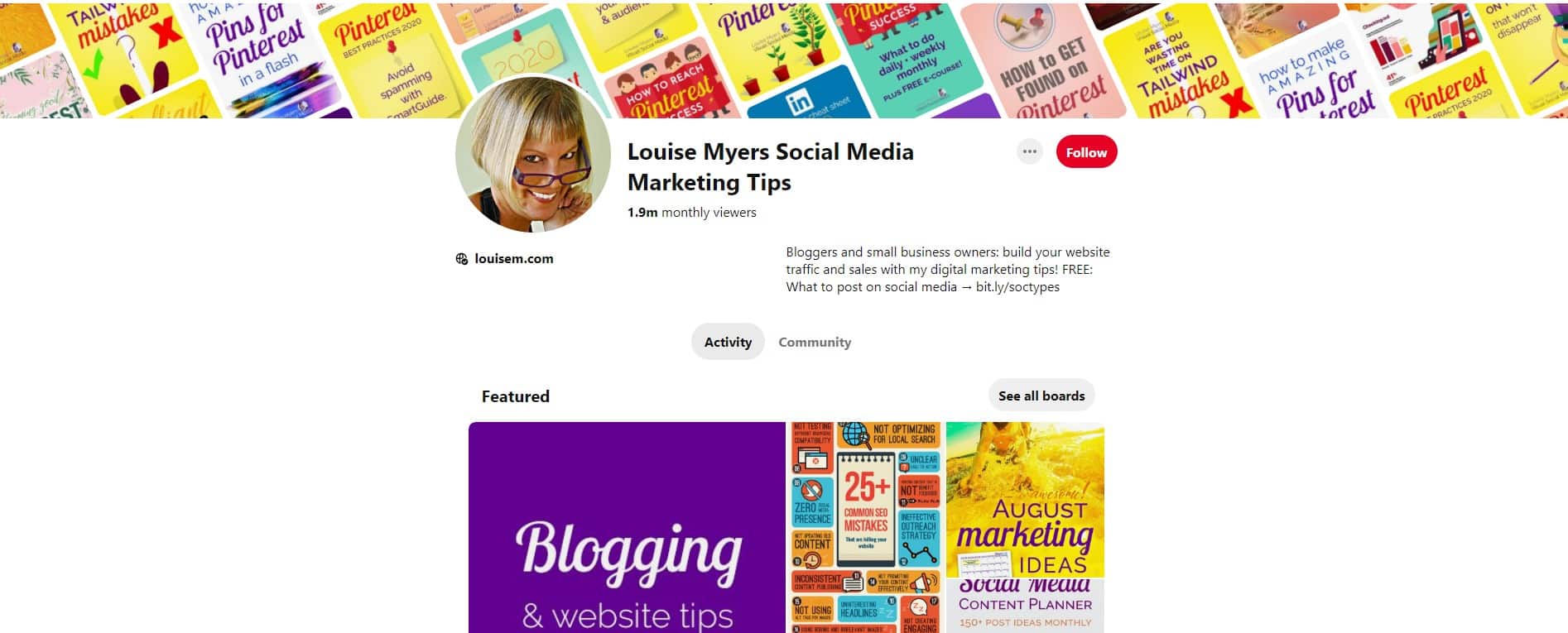
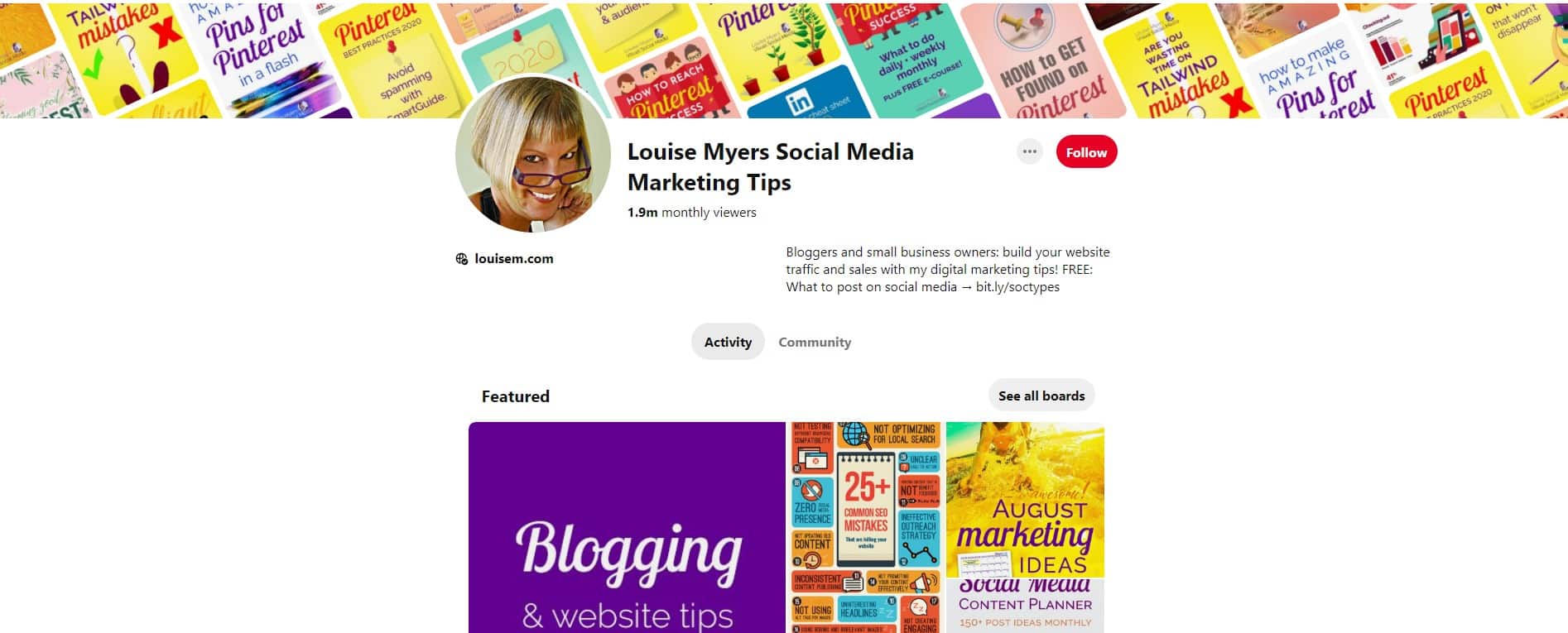
Build your audience on Pinterest
Pinterest is all about sparking new ideas among your followers. It’s a great platform for engaging with your audience, sharing new ideas, and having two-way conversations around your niche.
If you are looking to be proactive in building your audience, here are 3 steps that you need to do more than often:
Engage: Apart from the golden rule of consistent posting for better engagement, which we are going to talk about later in the article, you should start pinning, commenting, reacting, and liking the pins of Pinterest profiles relevant to your niche.
And yes, one more thing.
Following and engaging with the big players of your niche increase the chances of them following you back, repinning your content, which in turn increases your reach among their followers.
Invite: Pinterest’s Group board feature is also a big help in creating a loyal and engaging community of pinners. You can invite other pinners to add their ideas to your Group boards.
Collaborate: Group boards also give you the option to collaborate with other brands with more access control features over boards.
Click to learn how to invite Pinners and collaborators to share a board with you.
Create inspiring content on Pinterest
Pinterest is all about visuals. According to Pinterest, 49% of Pinners say they develop a better relationship with their favorite brands through visual search.
So what goes on in making an inspiring Pin?
Before start selecting your color palette, fonts, or content type, you must contemplate what idea you are sharing with your pinners. Only the best ideas convert into the best pins.
Now to enhance and convert your idea into a great pin, you need to use some of the following best practices suggested by Pinterest:
Eye-catching imagery: Pinterest suggests using the 2:3 aspect ratio (1000 x 1500) in all your images, so they don’t get truncated. This particular aspect ratio is a better option to cater to the 85 % of pinners who access Pinterest through mobile phones.
Brand-centered content: Avoid using lifestyle and abstract imagery that overshadow your product or service. Put your brand in the spotlight.
Clear and concise copy: Make sure your description is brief and clear enough to entice pinners to know more about the pin.
Include your logo: Include your logo in the pins you make to strengthen the brand presence. Avoid putting it in the lower right corner where Pinterest shows the product icons.
Text overlay: Add texts to your image to give it more context and enhance the message. Pinterest says pins with calls to action in the overlay drove 6% more sales lift.
Action-packed pins: Make your pins action-packed, so pinners can imagine how your product is the best fit for them. Pinterest says pins that showed someone using a product or service were 67% more likely to drive offline sales lift.
Consistent pinning
Your Pinterest pinning should be consistent. At the same time, avoid posting a large number of pins in a span of a few minutes. Instead, keep your pinning spread throughout the day.
But, how would you maintain consistency?
Use Pinterest tools, such as SocialPilot, to make the process of pinning multiple times in a day and throughout the month effortless.
Also, Pinterest has its own feature to schedule pins. But if you manage multiple Pinterest accounts and other social media networks, then SocialPilot is the tool to reckon with.
Along the line, you will find that your business has some hidden best times to post on Pinterest. Schedule your pins according to them.
Plan for seasonal trends on Pinterest
People tend to use Pinterest for their events and holiday planning way before they turn to any other social media platform.
Pinterest suggests sharing seasonal content 30-45 days in advance while your target pinners make decisions.
Do you have something planned? You should.
Pinterest’s 2019 seasonal insights guide shows us that in 2018 more than 56 million searches were made for Valentine’s day, 38 million for Easter, and 321 million for December holidays.
We recommend using SocialPilot’s social media content calendar feature to ease up your task of planning, creating, and scheduling seasonal content in advance.
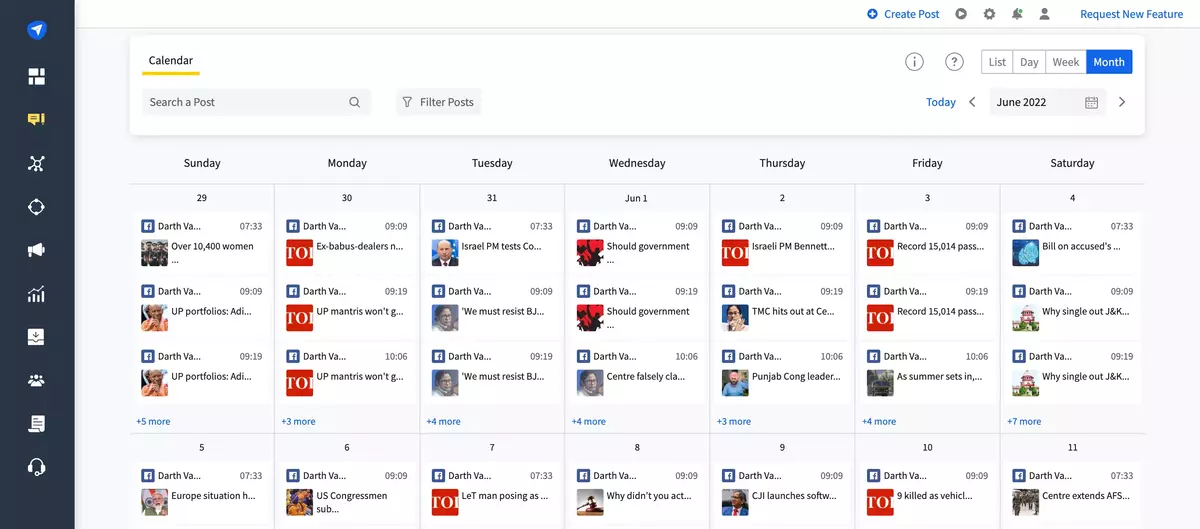
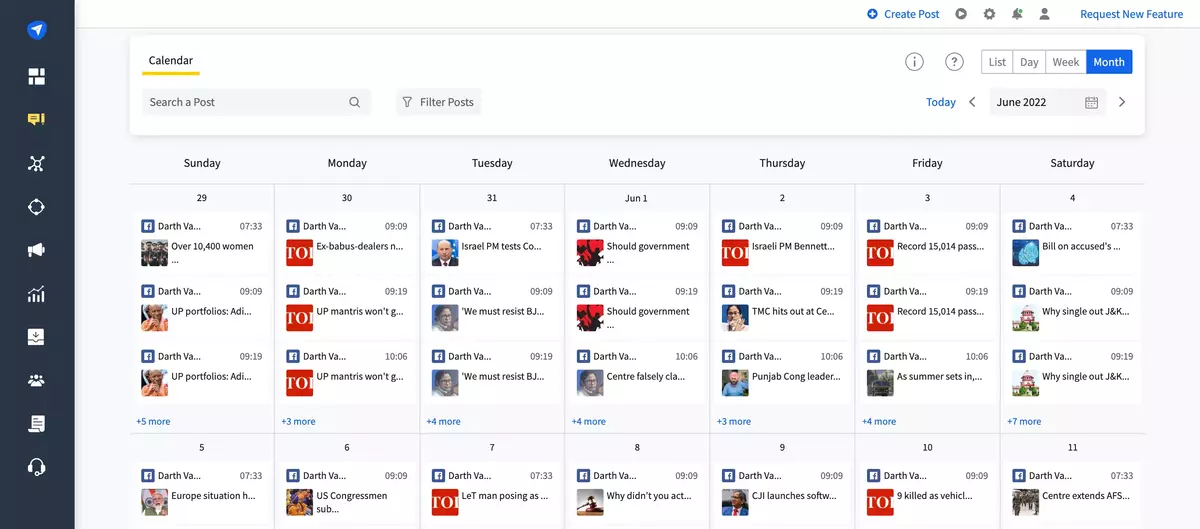
Its social media ‘monthly plan view’ gives you a bird’s eye view of what content is scheduled for which account.
Use your Hashtags effectively on Pinterest
Like every social media platform, Hashtags on Pinterest is a great way of making your content discoverable and getting more engagement.
To use hashtags effectively, be descriptive and specific, and insert hashtags relevant to your pin content. Pinterest suggests using up to 20 trending and relevant hashtags in your pins to widen its reach.
But, no over-stuffing.
Don’t use hashtags for the sake of using it and end up having pins filled with vague but supercool hashtags. Keep a balance between trending and niche-related hashtags.
Use Promoted pins to target your audience
If you are serious about getting more traffic and sales from your Pinterest business account, then take a step further and start creating Pinterest-promoted Pins.
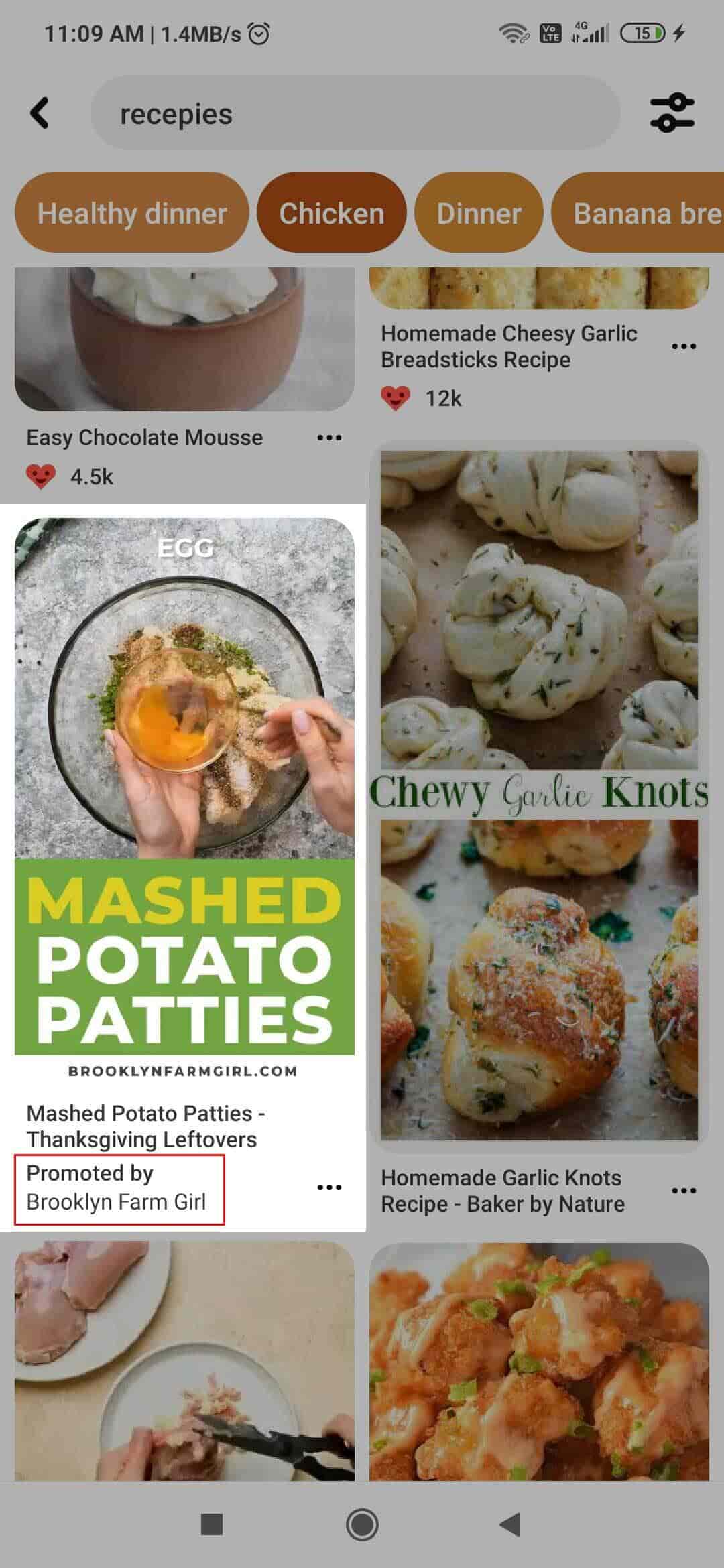
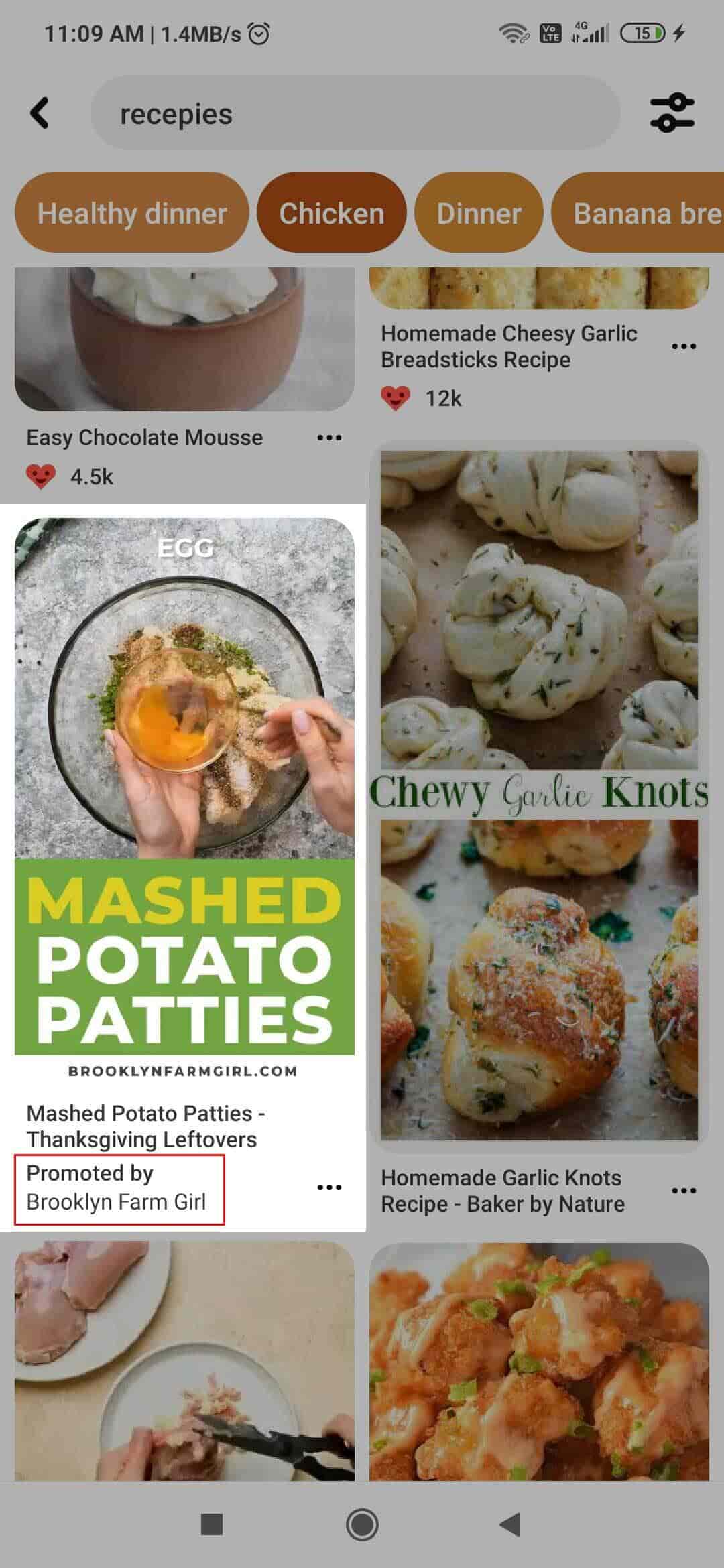
Why?
Statistics say, 50% of users have purchased after seeing a promoted Pin. Promoted pins are a huge opportunity for marketers to get reach and conversion worth of their money since Pinterest averages a $4.30 gross return for every $1 spent on ads.
Pinterest ads let you target millions of people who come to Pinterest every day to find or shop for your products and services based on keywords, interests, location, age, and other audience demographics.
Setup your promoted pin easily with the Pinterest ads manager.
Use Shop the look Pins
Shop the look pins is another powerful feature of Pinterest to drive business sales. This collection of pins fasts forward the process of buying a product given in a pin.
You can tag each product in a pin with a product URL; once clicked, it redirects visitors to the product page, cutting the hassle of manually going over the website, searching for the product, and then buying it.
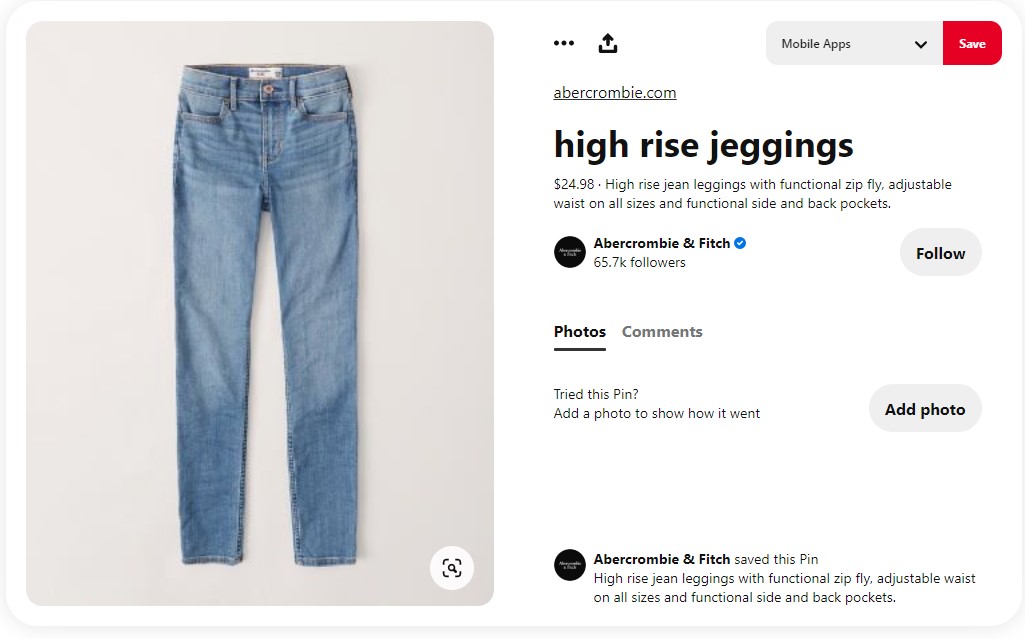
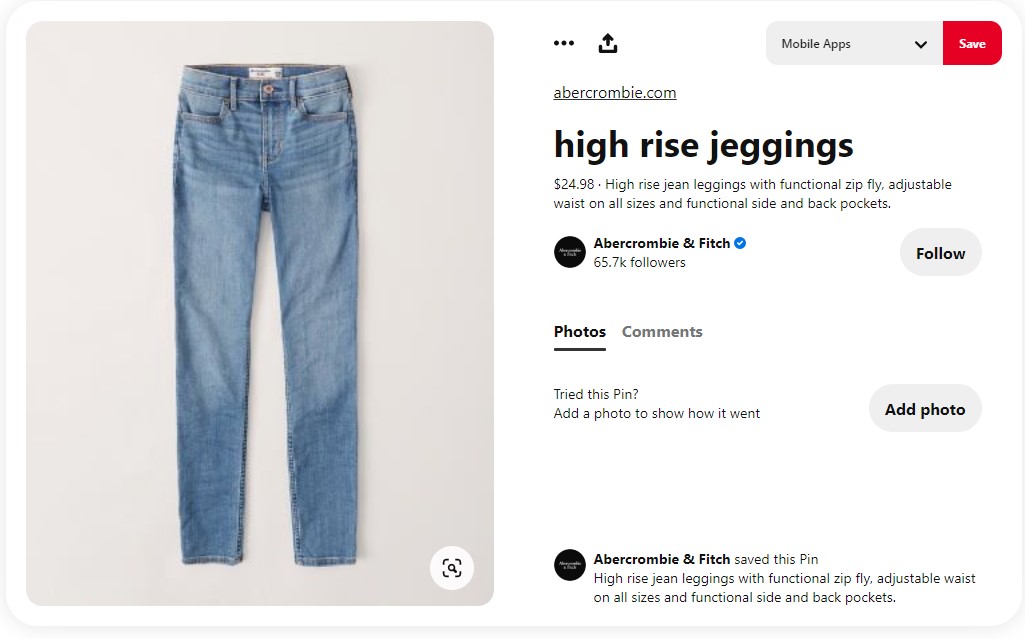
Pinterest has also introduced a Shop tab in the profile section of the Pinterest business account. Now you can showcase a catalog of all your products under one tab.
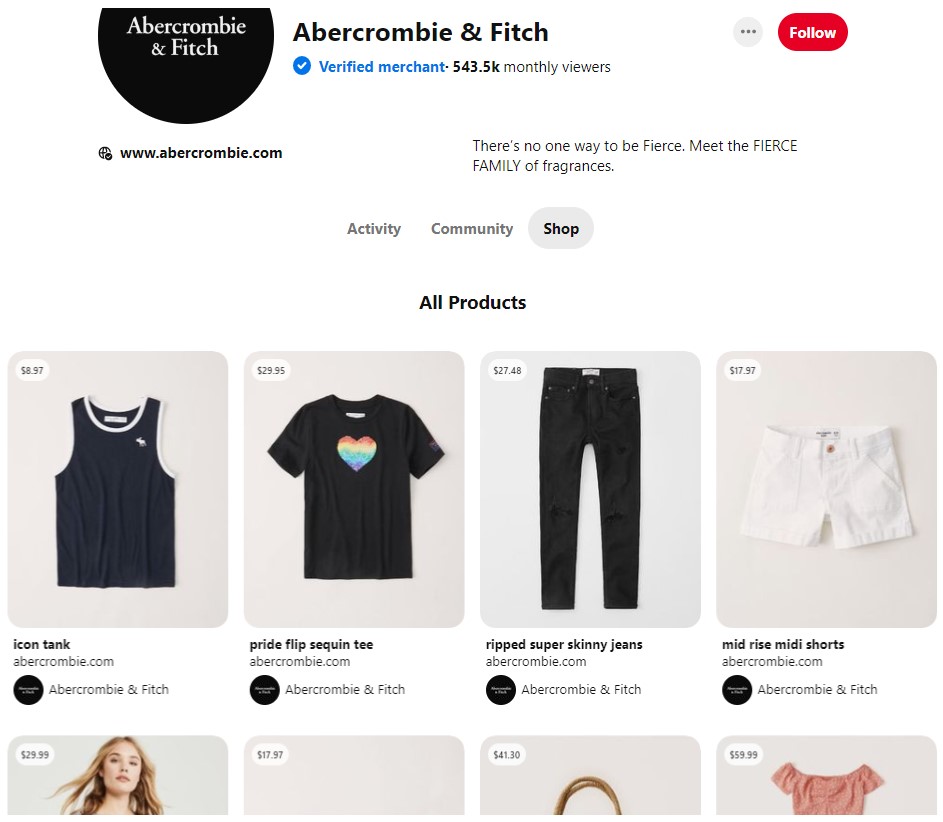
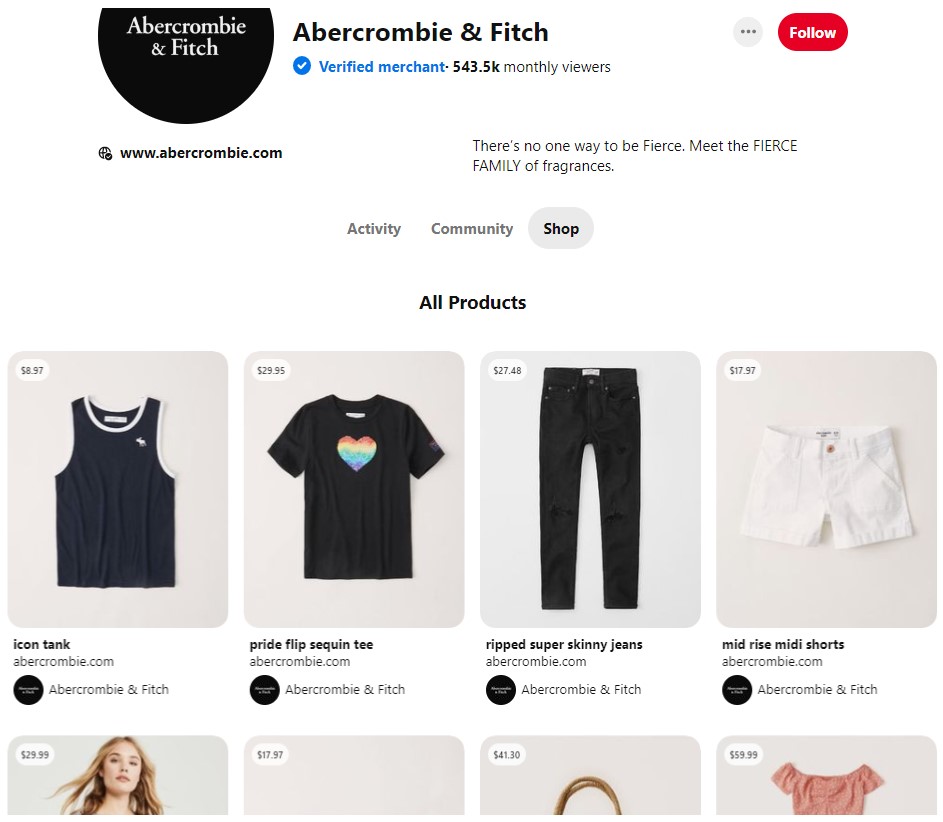
SEO optimize your Pinterest business account
Pinterest is a visual search engine.
Like every other search engine, Pinterest also uses keywords as a factor to rank your content in search results. Thereby we recommend keyword proofing your pin name, board name, pin description, and profile bio.
Adding relevant keywords to your profile bio helps people easily find you on Pinterest.
Add Pinterest “Save” button to your site
Adding a “Save” button to your site is one of the best Pinterest business strategies you can use to be discovered on Pinterest.
The “Save” button allows anyone to share images that they like on your website to their Pinterest accounts with your website URL embedded in the pin.
The Pinterest “Save” button not only gives you visibility on the platform but also attracts other pinners to visit your site.
Here’s an example of Pottery barn using the Pinterest save button below every product.
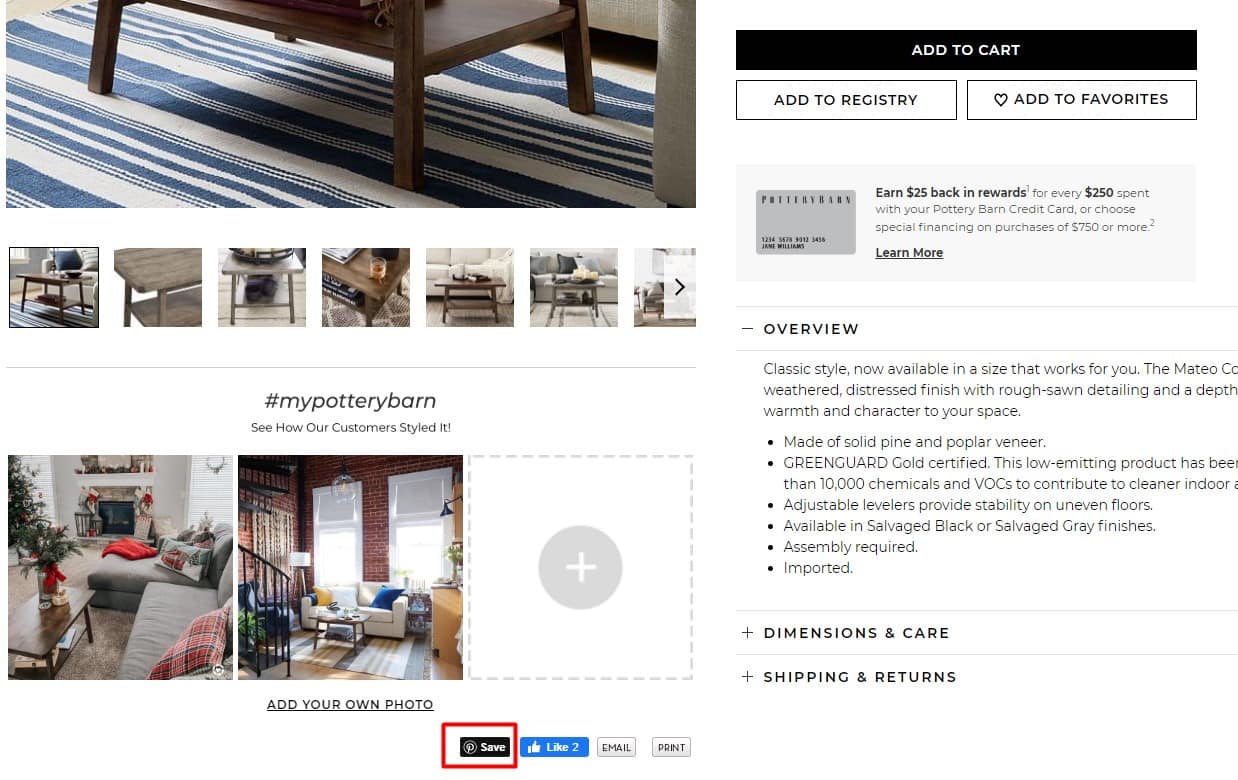
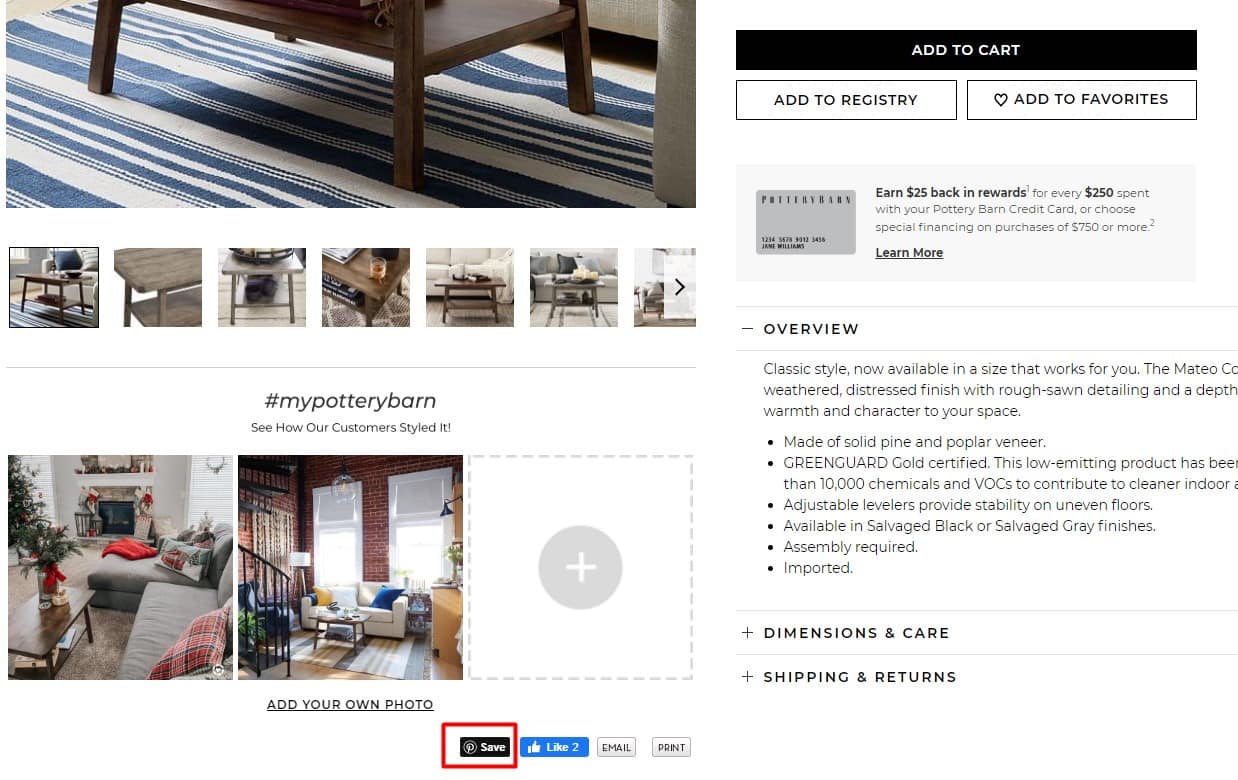
Click here to learn how to make a Pinterest “Save” button for your website.
Dive into Pinterest Analytics
So now that your Pinterest marketing campaign is up and running, it is time to evaluate it.
Pinterest analytics will help you understand your ongoing marketing performance and how you can optimize it further better.
Your Pinterest for business account allows you to dig deeper into your profile analytics. You can easily see the total number of impressions, engagement, and audience you got on your pins and boards.
Apart from that, you can see detailed audience Insights of all the users who have seen or engaged with any of your Pins in the last 30 days.
The audience section allows you to dig into significant insights, such as the location of your followers, their gender, their age, and when they’re most active on Instagram.
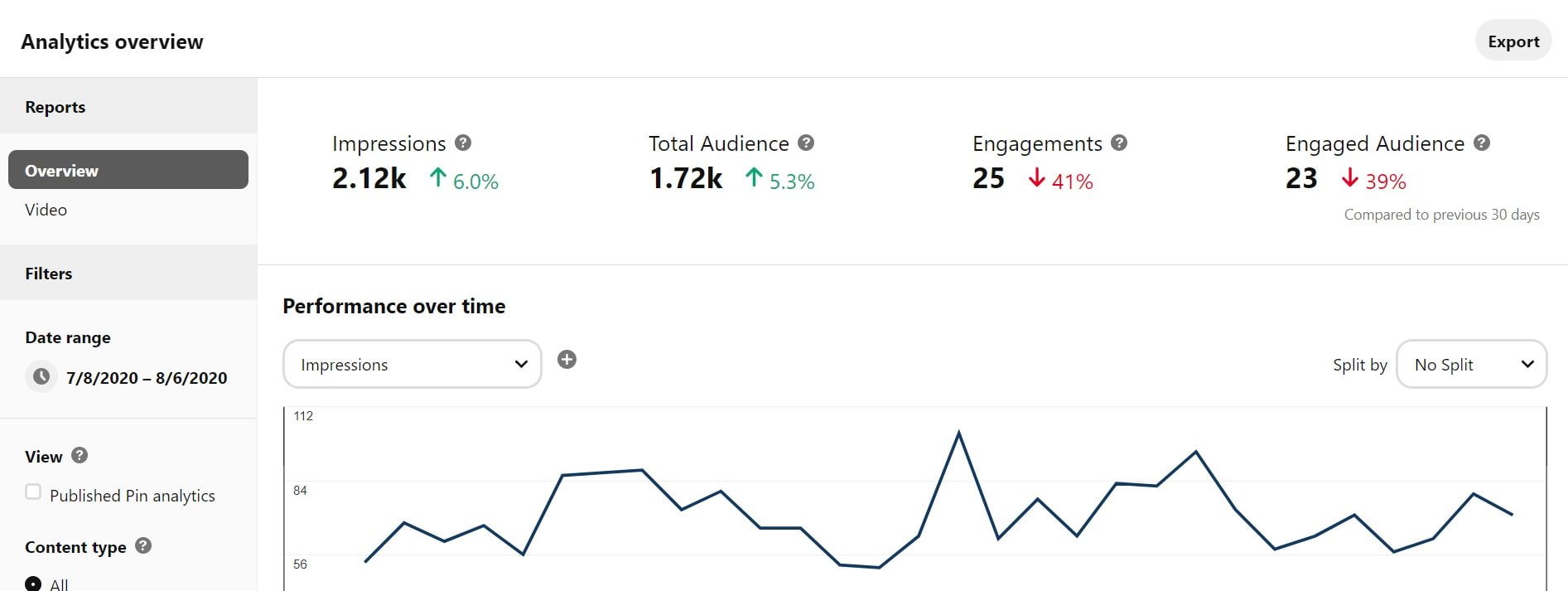
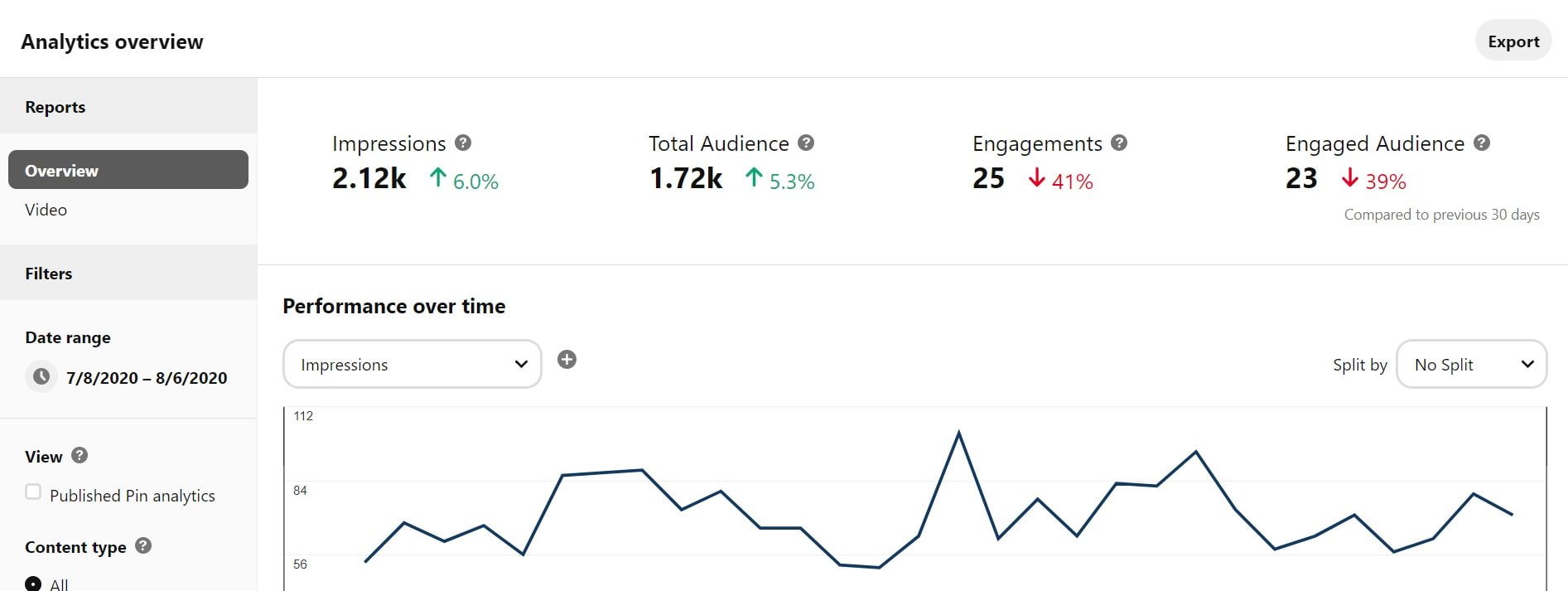
Conclusion
Now that you know the true potential of Pinterest, it is time to make your switch to a Pinterest business profile and start using all its benefits.
With over 350 million monthly active users, Pinterest is a goldmine for showcasing your business, driving traffic, and generating sales. Every day pinners are searching for your product, reach them while they are in the deciding stage.
And if you are already on it then use the above-mentioned tips to make a stellar Pinterest marketing campaign. Along the way, with the help of practice and Pinterest analytics, you will find new insights to develop a better strategy for using Pinterest for business.
Happy Pinning!