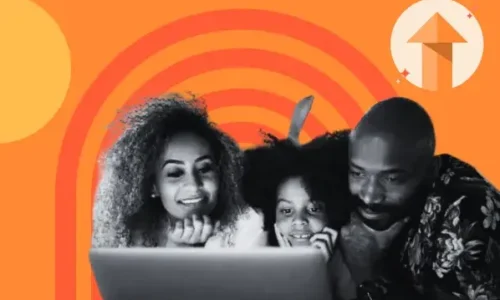The Simple Website Personalization That Increased Conversions by 560%
- November 13, 2024
- Knowledge Base
- 0 Comments
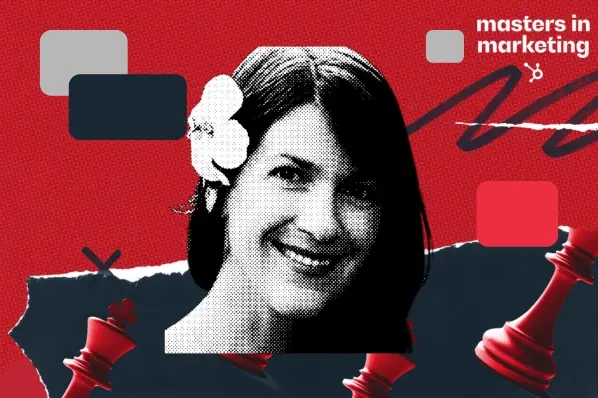
As someone who does conversion rate optimization (CRO) for a living, I can’t express to you how excited I get when a simple change makes a big impact. And this particular example? It doesn’t get much simpler or more impactful.
Sure, I’m a self-proclaimed CRO geek, but if you were able to increase the conversion rate on a web page by 560%, I bet you’d be geeking out, too.
Personalization as an Optimization Tool
As a member of HubSpot’s web strategy team, I’ve been optimizing the core website pages on HubSpot.com for the last eight years.
Prior to that, I spent many years optimizing this very blog.
And in the past year, I’ve been experimenting a lot more with personalization to improve both user experience and conversion rates on the website. The tactics seem simple — I’ve tailored both calls-to-action (CTAs) and content for different segments of our website visitors.
But personalization can be tricky. By creating more than one version of a single page, that means you also need to maintain more than one version of the page.
Multiply that by each page on your website, and things can start to get pretty unmanageable. This makes it critical to track the performance of any personalization you put live on your website, and keep only the ones that are worth the return on investment.
Luckily, this one was worth it.
Personalizing for Free Users
On many of the core pages on HubSpot’s website, we typically show visitors two CTAs by default:
- One CTA encourages visitors to start using the free version of our software.
- And one CTA encourages visitors to get a demo of the premium editions.
When I started experimenting more with personalization on the website, it occurred to me that it was pretty silly to show free sign-up CTAs to contacts who are already free users.
And if these contacts are still visiting our web pages after becoming a free user, they’re probably still evaluating their options and might be interested in trying the premium editions.

So on one of our highest trafficked pages — a product page about our free CRM and other free tools — I created a rule using HubSpot’s smart content to replace the free sign-up CTAs with demo CTAs for any contact who was already a free user of our software.
Since there was no risk to free sign-up demand and therefore no reason to run a true A/B test, I ran this as a lookback test. (Meaning I made the change for 100% of visitors, then compared a period of time before and after the change to assess impact.)
Here’s what that looked like in action:
Default Content:

Smart Content:

The results were staggering. Once I implemented the free user personalization, it increased our demo conversion rate by 560%. We saw demo requests go from 38 demos/month to 258 demos/month — just from this one page. Aww yeah.
What’s more, there was absolutely no negative impact on free sign-up demand.
Even better? This approach can be implemented on any page where we have free sign-up CTAs. Meaning we’re bound to generate even more demo demand as we implement this across more website pages. That’s what they call a win-win! Or maybe it’s a win-win-win.
How to Set Up Personalization With HubSpot Smart Content
If you’re a HubSpot user who is subscribed to the Professional or Enterprise editions of Marketing Hub or Content Hub, you have the ability to personalize your web pages with smart content. There are several options for how you can segment smart content to your visitors, including by device type, country, referral source, language, and more.
For this particular use case, I based my smart content on contact list membership, first creating a list of contacts in our HubSpot Smart CRM that included anyone who is a free user of our software. And because this list is also smart, it’ll automatically update whenever a new or existing contact becomes a free user, ensuring that my personalization will always be up to date.
Next, I set up a smart rule in the page editor for each module on the page I wanted to personalize, based on membership to the contact list I’d created.

This enabled me to modify certain parts of the page (like copy and CTAs) just for free HubSpot users, while leaving the rest of the page content unchanged by default.
Best of all, it only took me a few minutes to set up. Talk about low-hanging fruit!
How to Make Personalization Work for You
The segmentation strategy you use to personalize your web pages should be based on your website’s overall conversion strategy and your business goals, which only you will know.
For example, one of our challenges on the HubSpot website is that we sell products that suit various business sizes, ranging from small startups to large, scaling businesses. These different-sized businesses have various challenges and needs and, therefore, will respond differently to certain content and conversion flows.
So the crux of our current personalization strategy is segmenting content based on both business size and where a contact is in their buying stage.
For some additional guidance and inspiration, check out our article on website personalization. (Pro Tip: If you’re a HubSpot user or are considering becoming one, you might also be interested in the new Breeze Intelligence functionality that enriches your contacts with third-party data, which can make your personalization efforts even more powerful.)
However you decide to segment your personalization strategy, start small, and keep a close eye on ROI. You might be surprised to find that sometimes, even the simplest change can make a big dent
![Free Resource: Website Optimization Checklist [Download Now]](https://no-cache.hubspot.com/cta/default/53/00d9cc96-eff7-4cea-8ff3-583374c3dcd5.png)