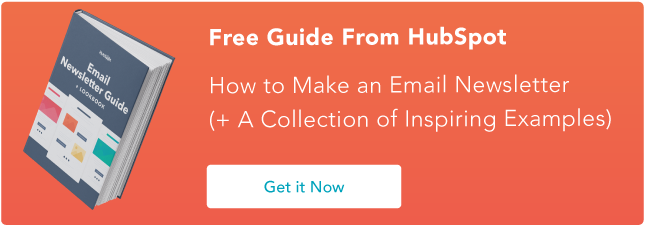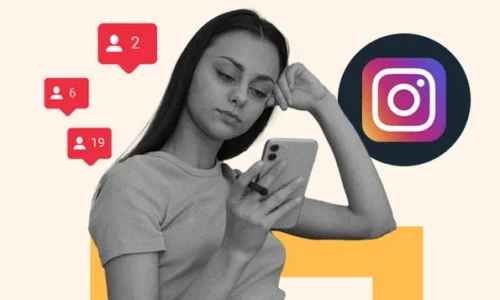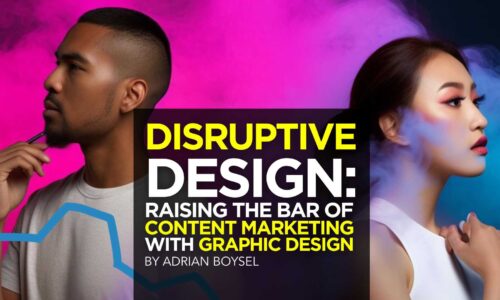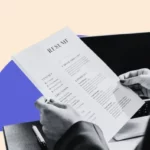How to Create an Email Newsletter [+Expert Tips & Checklist]
- November 24, 2023
- Knowledge Base
- 0 Comments

Creating an email newsletter is one of the most effective ways to provide value to your customers, drive them to buy more products, and encourage them to keep engaging with your brand.

Overall, newsletters are a staple in any high-performing email marketing strategy.
They also have a significant ROI. On average, brands get back $36 for every $1 spent leveraging email marketing.
If you want to ensure you won’t miss any steps when making a newsletter, keep reading. We’ve pulled together a comprehensive checklist for anyone looking to send an email newsletter.
How to Start an Email Newsletter
When starting an email newsletter, you’re juggling many responsibilities at once.
You have to proofread the copy, create compelling calls-to-action, design the email to work for multiple inboxes and devices, avoid spam triggers, and brainstorm clickable subject lines.
And you have to do all the aforementioned while staying within the confines of email law (yes, there is such a thing).
And if you mess up any part of your email, there’s no undoing it once you send it to your subscribers.
If you’re sending newsletters, bookmark the following steps in your browser or print it out and hang it up next to you. You want to take advantage of these crucial steps.
Ready to get started? Here are the steps to create the best email newsletter for your business or personal goals.
Step 1: Choose an email newsletter tool.
First, choose an email newsletter tool that fits your budget, goals, and technical skills.
HubSpot offers one of the best email marketing tools you can use to send optimized, well-designed newsletters. It’s part of Marketing Hub, marketing automation software for small-to-enterprise businesses.
The email newsletter tool is easy to learn — there’s virtually no learning curve, especially if you have experience using drag-and-drop page editors on a content management system.
Even if you’ve never touched a drag-and-drop editor before, HubSpot’s email marketing tool is intuitive to learn. And you can start for free.
We highly recommend starting to build your newsletter using HubSpot’s free tool, and to illustrate, we’ll include screenshots as we progress from step to step.
HubSpot also contains many integrations and alternative email newsletter design tools like BEE Pro.
Step 2: Figure out your newsletter’s goal.
Learn the types of newsletters you can send in our free email newsletter guide.
Before you start drafting a single word, ensure you‘re fully aware of the newsletter’s goal and how it fits into your larger content strategy. (Have one in place? Skip to the next section.)
Is your newsletter supposed to drive more traffic to your blog? Help you generate leads? Get more email contacts? Send traffic to your website? Or promote new products and services?
Figure out your goal and let the rest of your decisions flow from it.
You should also note some key performance indicators for each of these goals. Remember that your KPIs should go beyond “how many people opened it.” Instead, it should closely tie to your overall business goals.
Your email‘s open rate can indicate the newsletter’s performance, but it shouldn’t be the only number you care about each month. Here are some email marketing metrics to consider.
Step 3: Choose a template and gather your content.
Once you have a goal for your newsletter, it’s time to choose a template and find content for it. I‘d recommend looking into pre-made templates if you’re unfamiliar with designing emails — it can save you a lot of heartache.
If you’re using HubSpot, you can access pre-made templates in the email tool.
Depending on how early you set your newsletter‘s goal and how often you plan on sending this newsletter, you could actively or passively find content in the time between two email sends.
Active means you’re hunting for content that‘ll solve a specific goal. Passive means you’ll randomly stumble on it when browsing for other content but realize it could fit nicely.
When I put together newsletters, I tended to do a lot of active searching, but I could‘ve saved myself a lot of time if I were passive.
Since I knew a newsletter needed to be sent each month, bookmarking links throughout the month would’ve been a great timesaver. Instead, I usually spent several hours clicking the “Back” button on my blog, hunting for content.
How you like to gather content is up to you. Still, great places to look for content are your company’s blog, social media accounts, lead-generation offers, internal newsletters, and training documents.
Featured Resource: Email Newsletter Lookbook
Need inspiration on what content to include in your newsletter? HubSpot’s Email Newsletter Lookbook highlights some of the best email newsletters across industries to help your email newsletter planning.
Step 4: Personalize your template.
A template is a great starting point, but it’s time to personalize it. Using a template will give you an idea of how your newsletter will look before writing copy.
That way, you’ll know exactly how much space you have to promote a piece of content — there are a few things more frustrating than trying to squeeze copy into too tight a space.
Your template doesn’t have to be flashy or anything. Even newsletters with minimal text and color formatting will look great. The design should make it easy for your recipients to read, scan, and click email elements.
Pro tip: Use HubSpot’s AI Email Writer to design your newsletters. The tool can generate your copy, and you can then select a template that suits your needs.
This means it should be mobile-friendly, too. According to data from Litmus, 41.6% of people open their email on a mobile device — around 25% higher than email opens on a desktop.
In Marketing Hub, you can adjust your template by clicking on elements and editing the specifications on the left-hand panel. Check out this post for inspiration for a great email newsletter design.
Step 5: Set your email newsletter size.
Unfortunately, email newsletters don’t size themselves when you send them to subscribers.
But because everyone opens their email on their device and email service of choice, how are you supposed to know what size or resolution they should be?
Most providers will default your email newsletter size to 600px wide, with email body padding another 30px wide on all sides. And when this happens, the content inside your newsletter might not survive the adjustment.
Therefore, ensuring your newsletter design fits inside that universal 600px width is essential.
What about height? Ultimately, your email can be as high (or, rather, as long) as you want it to be without the email client distorting its design.
However, people are much less likely to click through to your website if the email goes on forever — and email clients with sensitive spam filters might also take notice.
As a general rule, try not to make your email recipients scroll for more than a second before reaching the end of it.
Step 6: Add in your body content.
Next up: filling in the template with words and pictures. This will be the meat of your email newsletter, so spend time perfecting it.
Most people keep the copy short and sweet to encourage click-throughs, though some notable newsletters take the opposite approach. This post can help you with email newsletter copy if you need it.
Be sure to add in some images if they can help support your copy.
Don‘t forget to edit your email thoroughly — maybe even send it to one of your teammates for a once-over. Remember, once you send the thing, you can’t fix those embarrassing typos like you can with web content.
Ben Berkley, managing editor for The Hustle, says it should be clear to your audience what kind of value to expect from the newsletter but ensure the content isn’t predictable.
“What works about The Hustle is that we’re built around the central expectation that readers will get the most relevant business and tech news in the quickest, most entertaining package —yet every email is packed with surprises and topics you wouldn’t find anywhere else,” he explains. “The format is always fixed, but no two emails feel repetitive editorially.”
Berkley says readers never know what they’ll get, but “they know it’ll be worth their while to read through it.”
Step 7: Add in personalization tokens and intelligent content.
The best email newsletters I get feel like they’ve been written personally for me — like a friend took the time to put together a newsletter with things only I would like. I open them, click on them, and share them every time.
If you want your digital newsletters to feel that personal, you should do three things:
- Segment your emails and choose content that only that group of people will love. Add in personalization tokens. If your marketing software supports personalization, this is a straightforward thing to implement that could significantly affect your conversion rates.
Pro Tip: Only add a few personalization tokens — you don’t want to creep out your email recipients. In Marketing Hub, you can add personalization tokens by clicking “Personalize” in the top navigation bar.
- Also, add in smart content. This is content that shows one thing to one part of your audience and one thing to another.
Pro Tip: An example would be a smart CTA — your leads would see a CTA for talking to your sales reps, and your customers would see one about getting tickets to a customer-only event.
Neither audience would want to see the other audience’s CTA, so smart content will show only the proper CTA to the right person.
Step 8: Choose your subject line and sender name.
Your audience may like different things, but having a real person‘s sender name increased opens and click-throughs. Try running an A/B test to see if it works for you, too.
Whatever you choose, make sure it’s recognizable so recipients aren‘t confused about why they’re receiving your email.
Subject lines are a little trickier. Many things can help you create a click-worthy subject line, including brevity and an immediately actionable value proposition.
That said, some great marketing emails have been sent with the subject “Not Cool, Guys.” Use the subject line best practices as a jumping-off point, then run your A/B tests to see what your audience loves.
Berkley suggests meeting your audience halfway by giving them some information without withholding it all.
“A subject line that says ‘This unlikely partnership is crazy’ gives too little; a subject line that says ‘Crocs partnered with WHO?!’ gives an idea of what you’re talking about but induces click-through to find out the rest of the story,” he says.
He explains, “Finding balance is critical — nobody likes a movie trailer that gives every plot point away, and nobody likes one that tells you nothing at all about the movie either.”
Step 9: Support your newsletter content with alt text and plain text.
At this point, you‘ll have the email ready to go. While going through the steps above, I’m guessing you forgot two crucial things (I know I forget them almost every time I make an email): the alt text and plain text.
Alt text is the text that appears when a picture isn‘t loaded. Since not all email providers load images correctly, you must ensure the alt text is there so your recipients know what they’re looking at.
If you include a CTA that’s an image, your conversion rates will suffer without alt text.
Some email clients also won‘t display HTML correctly, so you need to ensure your emails look great in plain text. Make sure the links are easy to click and that it’s clear what the email is about without the photos.
Step 10: Make sure you’re legally compliant.
Before you hit “Send,” be sure that your emails are all good from a legal perspective. What are the two most significant laws you need to worry about? CAN-SPAM and GDPR.
- CAN-SPAM requires that you have a footer in your email with your address and an easy way to unsubscribe from your emails if they don’t want to receive them anymore.
- GDPR is a similar but more comprehensive privacy law that requires (among other things) that email marketers only send newsletters to those who have manually opted in to receive them.
In other words, wherever you collect email subscribers on your website, you cannot automatically check the “opt-in” box for them if these recipients live in Europe. They must deliberately check this box themselves.
Step 11: Test different browsers and email providers.
Email providers don’t all read email code the same way — what looks fine on Gmail in Chrome might look terrible in Outlook, for example. So, you must test emails in the most popular browsers and email providers.
If you have HubSpot, you can test emails for different providers in the tool. If you don’t, create fake email accounts on various providers’ websites and test everything manually.
Step 12: Send your email.
The moment of truth! Ensuring all your email recipients have subscribed to receive this email and your email has all the branding and legal compliance it‘s worthy of, it’s time to click send. Then, wait for the data to roll in.
Step 13: Analyze and iterate.
Fast-forward a few days: The data’s in. How did your newsletter do? What do you do next?
Check how your email newsletter performed on your goals in step one. See which parts of your email got the most clicks and which factors of the newsletter contributed most to your goal.
If you have closed-loop analytics, measuring this all will be easy.
Once you have that data, you have a direction for your email newsletter. Whether your next send is in a day, a week, a month, or a quarter, you’ll have insights to make the following newsletter even better.
Start Creating Your Email Newsletter
Email newsletters are a critical part of any scalable email marketing strategy. With the steps above, you’ll be sure to create a winning email newsletter that will help you convert more leads and grow your business.
Editor’s note: This post was originally published in March 2014 and has been updated for comprehensiveness.